OneStart News Aggregator, Inoreader – A Simple Way To Customize Your Own News Feed
In an age of information overload, the ability to efficiently organize and consume content has become an indispensable necessity. That is why among OneStart’s standout features is a built-in news aggregator or RSS feed reader.
The OneStart browser has integrated with Inoreader, a popular RSS feed reader. Inoreader is a powerful tool for staying up-to-date on the latest news and information, and its integration with OneStart makes it even easier to use.
Inoreader offers a variety of features that make it stand out from other RSS feed readers, including:
- A powerful search engine that allows you to easily find the content you’re looking for
- A variety of ways to organize your feeds and articles
- The ability to create custom feeds based on your interests
- A variety of sharing options so you can easily share your favorite articles with others
If you’re looking for a powerful and easy-to-use news feed reader, Inoreader is a great option. With its integration with OneStart, it’s even easier to use. Below, we explore a detailed explanation on how to use Inoreader to your advantage.
Overview of Inoreader
Inoreader is a cloud-based service that aggregates news feeds from various online sources into a unified layout. It delivers information to you the moment it becomes available. It also allows users to customize and share these content with others.
In 2021, Inoreader received recognition as the Best Overall RSS Feed Reader by Wired. What sets Inoreader apart is its versatility – it goes beyond just handling RSS feeds. You can add email newsletters, Facebook pages, Youtube, podcasts and more into your feeds.
Inoreader’s Features You Don’t Want to Miss
There are several distinctive features that differentiate Inoreader from other RSS readers and news aggregators: These features collectively enhance your content aggregation, reading, and organization experience within Inoreader.
Below, you’ll discover Inoreader’s standout features along with how to effectively utilize them.
Content Display Options
Inoreader provides various options for customizing and displaying your feed. You can easily transform the layout to suit your preferred method of consuming information. For instance, when quickly scanning through a high volume of headlines, you may opt for the List view. If you find your eyes getting overwhelmed, you can switch to the Card view or Column view for a more manageable reading experience.
The core aspect of using Inoreader revolves around consuming content. When you don’t often visit a particular feed, it’s common to accumulate a lengthy list of unread articles. Fortunately, it’s effortless to tidy up this list and focus on reading only the most recent content, if that’s your preference.’
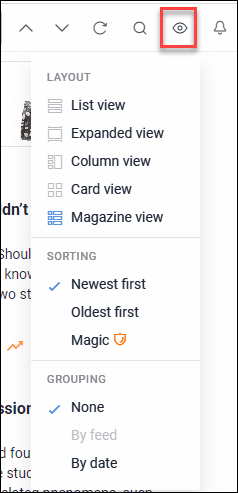
Robust Search Feature
Inoreader boasts a search engine that enhances your content discovery. Every incoming article in your account is meticulously indexed, ensuring comprehensive search capabilities. To initiate a search, simply use the search bar provided.
Once you obtain search results, Inoreader empowers you with various filtering options. You can narrow down your search results based on tags, sources, feeds, folders, content from subscribed feeds, or encompass all known feeds within Inoreader. Additionally, if your initial search doesn’t yield the desired results, you have the option to expand the search scope to encompass all public articles that Inoreader is aware of.
Inoreader goes a step further in enhancing search capabilities by supporting complex searches created through an advanced query builder. This empowers users to precisely filter and access the content they’re looking for, even when dealing with complex search criteria.
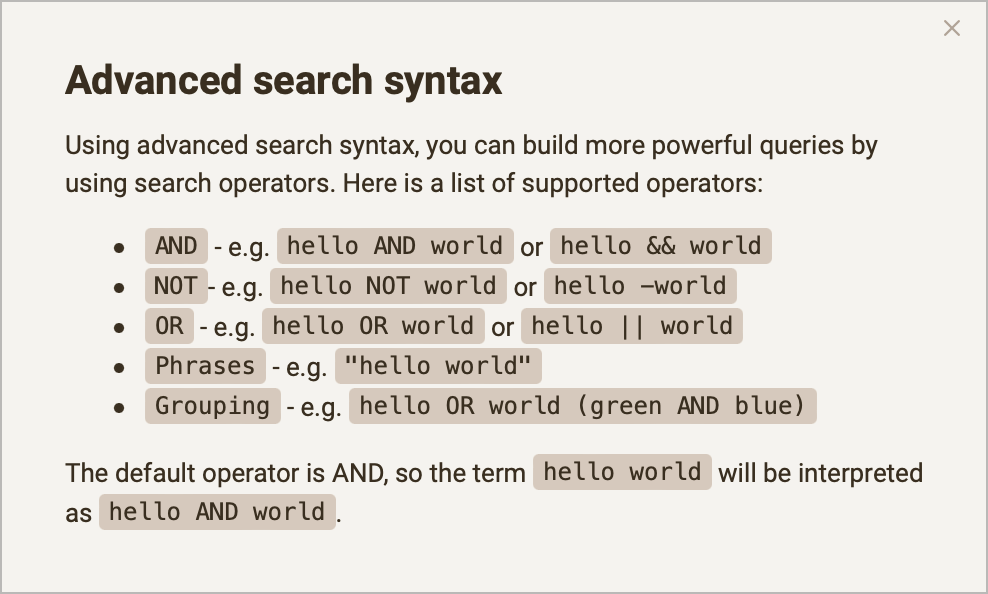
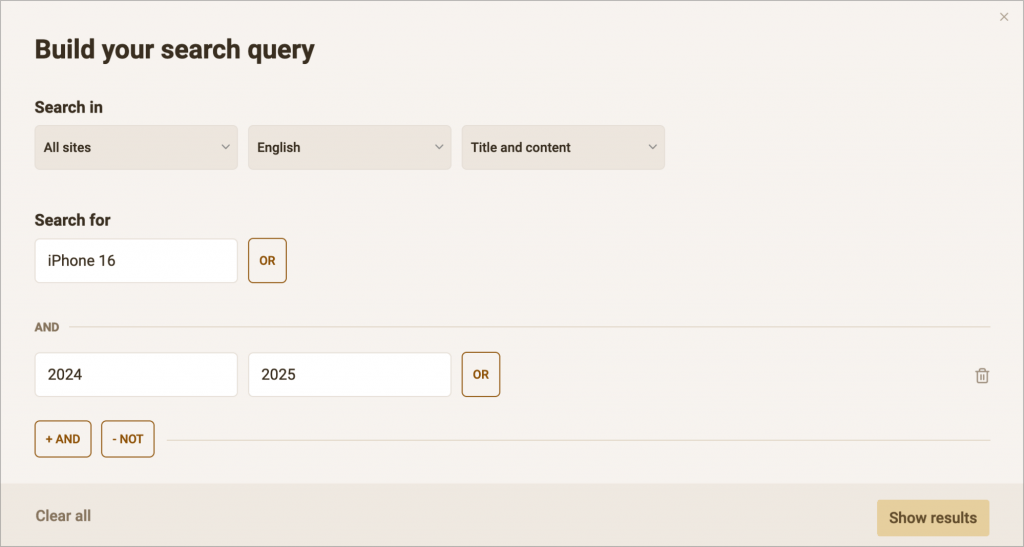
Rules
With Inoreader, users can establish rules that automatically filter, tag, or categorize content according to specific criteria like keywords or authorship. This feature proves invaluable for efficiently managing extensive feed subscriptions, guaranteeing that users are presented with content that aligns with their individual interests and preferences.
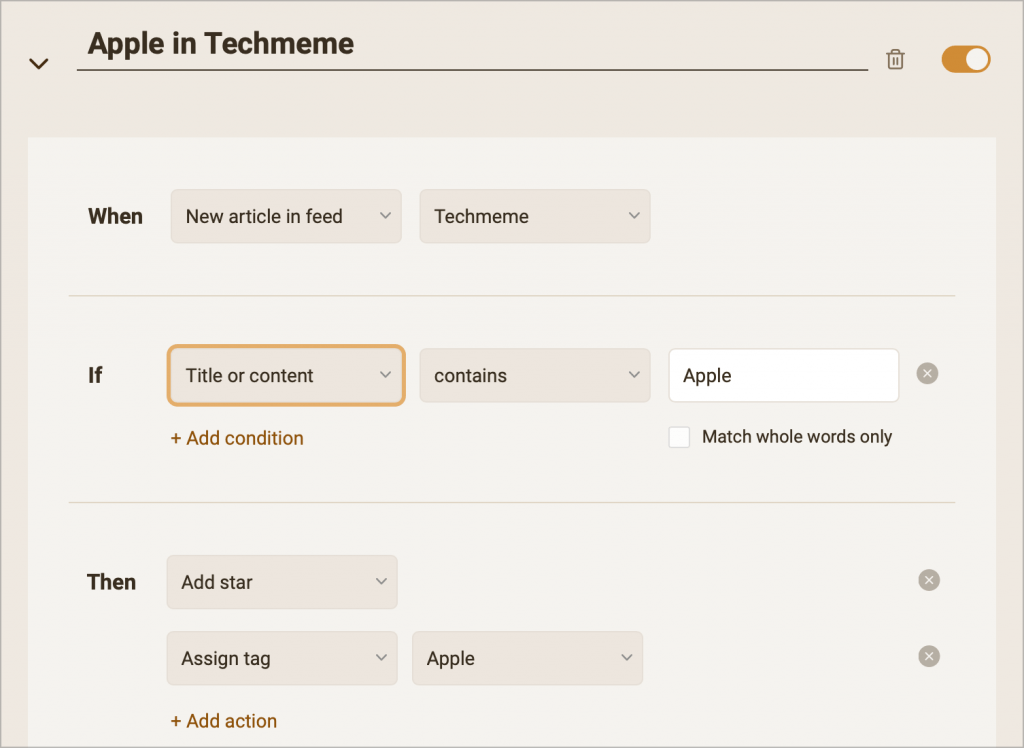
Rules within Inoreader serve as an additional layer of content processing automation. Within a rule, you establish a condition, akin to the criteria used in filters, and designate a corresponding action if the condition is satisfied. For instance, you can craft a rule that stars an article and adds a tag when the article’s title contains a specific keyword.
Rules in Inoreader are versatile, supporting multiple actions, including sending notifications to the mobile application or saving content to services like Pocket. This level of customization allows users to tailor their content management precisely to their preferences and workflow.
Highlighters
Highlighters in Inoreader serve a valuable purpose when reading articles. They allow users to automatically highlight specific words or phrases within the text. For instance, you can utilize a highlighter to ensure that every instance of “Prince Harry” is highlighted in the feed articles list, making it easier to spot and focus on the content that matters most to you. This feature enhances the reading experience and streamlines the process of identifying key information within articles.
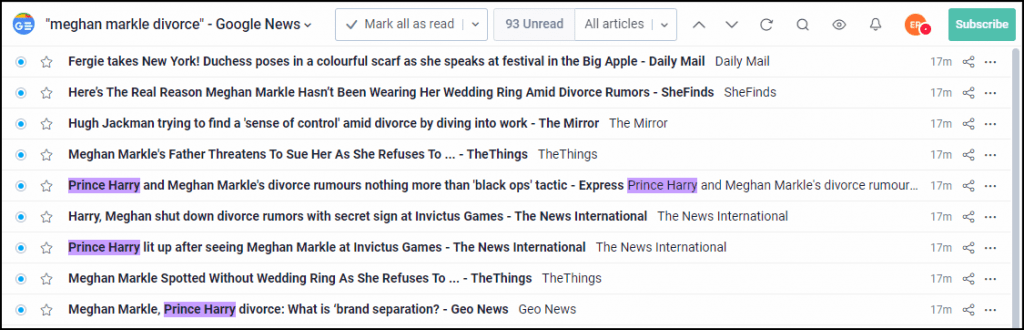
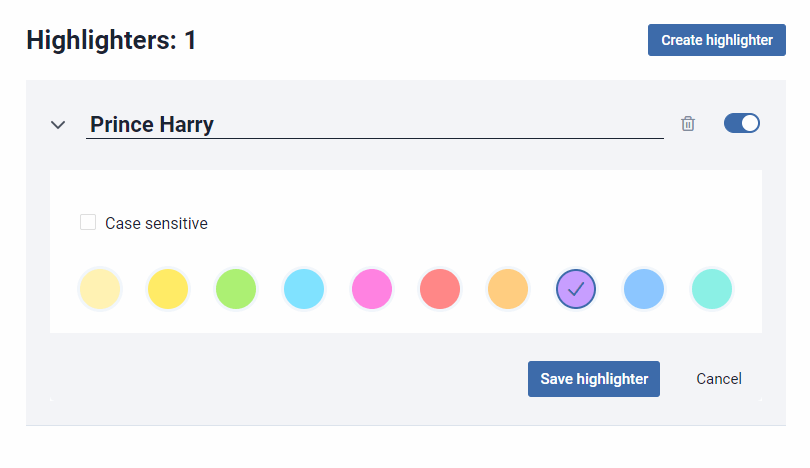
Monitored keywords
Keyword monitoring proves highly valuable when you wish to track a specific search term. To utilize this feature, simply perform a standard search within Inoreader and then click on the “Monitor keyword” button. This action will generate a new item in your sidebar dedicated to that keyword. Initially, it may appear empty, but as new articles matching your search terms are published, it will begin to populate with relevant content.
To keep you informed, an unread counter will also be displayed next to this item when new articles become available, ensuring you stay up-to-date with the latest information related to your selected search term.
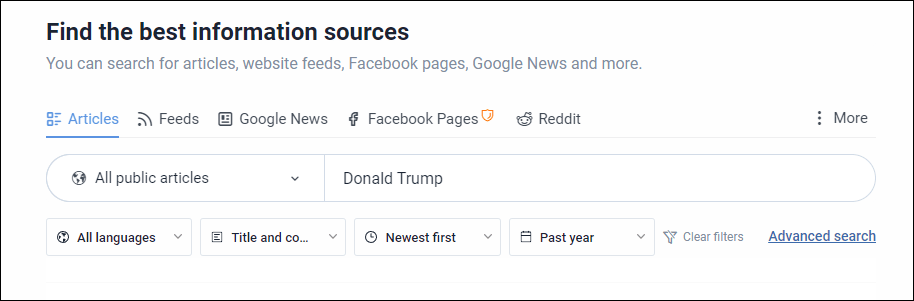
Notes
Inoreader provides the option to create notes at both the article level and the annotation level. When text is highlighted within an article, users can add a note at the top of the article where all the highlights and notes are consolidated for easy access. It’s important to note that these notes are always kept private, ensuring that your annotations and comments remain confidential and personal. This feature allows users to enhance their reading experience by adding contextual notes and insights to articles, making it easier to recall and engage with the content later.
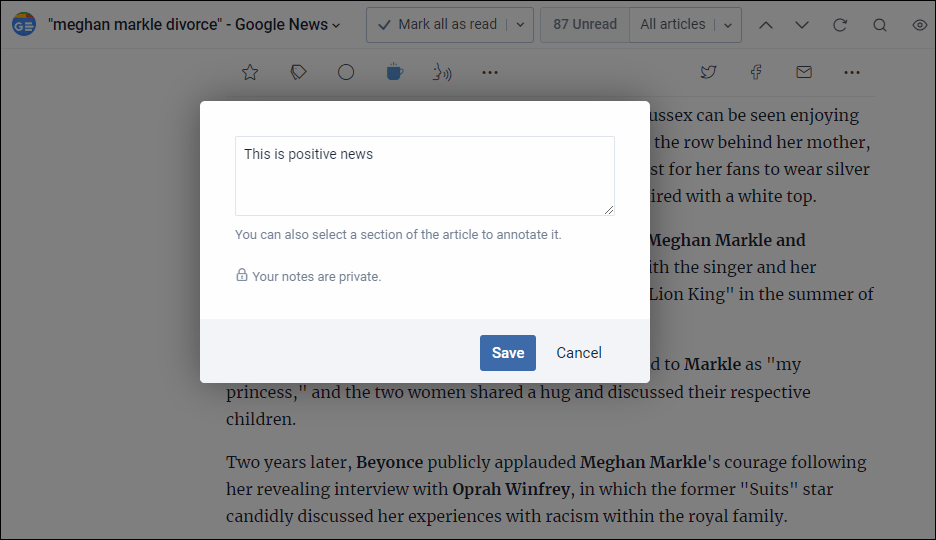
Annotate
Inoreader allows users to create annotations in two distinct locations: at the article level or at the text highlighting level. Additionally, Inoreader offers a practical system folder that compiles a list of all annotated articles, making it a convenient feature, especially as you process an increasing amount of content. It’s worth noting that all annotations are designed to be private and cannot be shared, although the ability to share annotations could potentially be a useful feature in certain contexts.
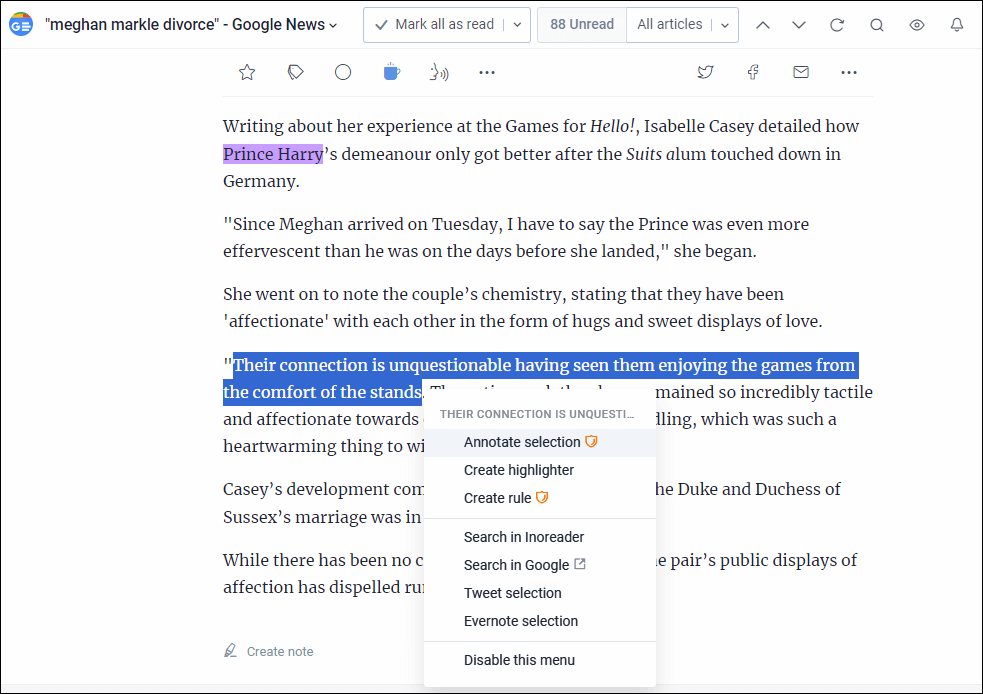
Folders
As your collection of feeds expands, maintaining organization becomes crucial to prevent chaos. Folders serve as a fundamental tool for structuring and categorizing your feeds. One notable feature of folders is that a single feed can belong to multiple folders simultaneously. This flexibility allows you to group feeds within a folder based on a particular subject while also regrouping feeds from the same source in a separate folder.
To manage your folders in Inoreader, click the gear icon near the “Feeds” section (as indicated below).
From there, you can create new folders, rename existing ones, and organize your feeds to suit your preferences and organizational needs.
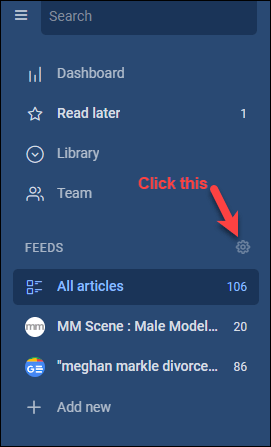
Folders serve as a collection of feeds, and interestingly, they can also be utilized as an RSS source themselves. When you enable the RSS feed link for a folder and share it, individuals can subscribe to that folder. In doing so, users receive content from all the sources within the folder, effectively consolidating them into a single source. This feature is particularly useful for bundling together all your content publishing sources, making it convenient for people to subscribe to and access all your content through a unified source.
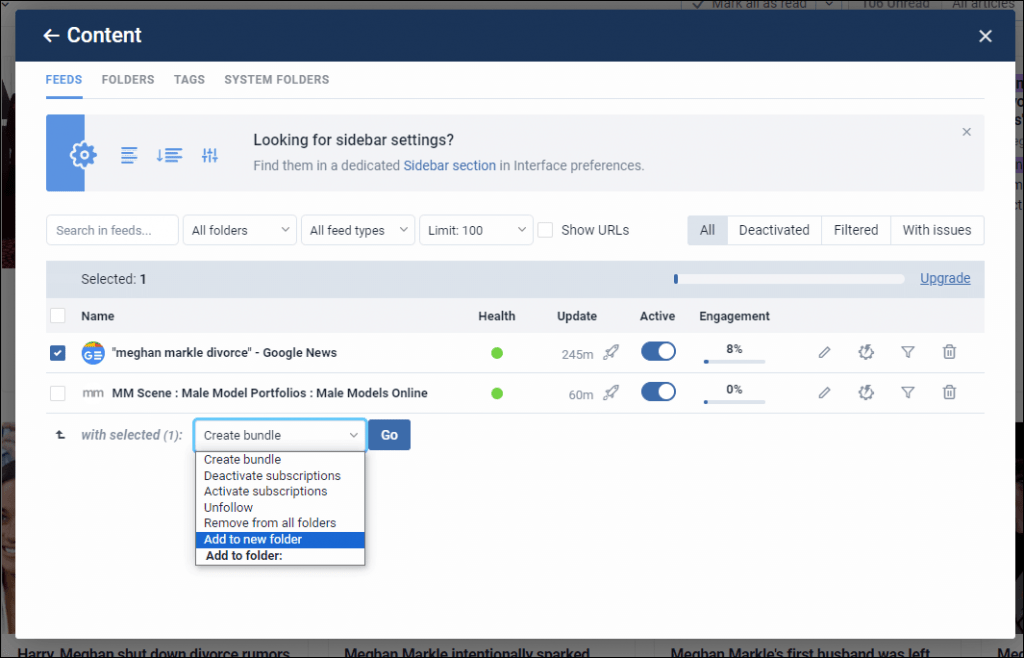
Folder properties provide you with the option to configure the number of days to retain articles within a folder. By default, this setting is typically configured to 30 days.
Broadcast
The last but certainly the most interesting feature of Inoreader is Broadcast.
This feature allows you to share articles you’ve read, making them visible on your Inoreader user profile page. To access this page, you need to be a registered Inoreader user. It adds a social dimension to Inoreader, where you can gain followers, similar to a social media platform. This feature can be particularly valuable for team collaboration, as team members can use it to share content they find interesting enough to showcase on their profile pages.
Additionally, your Inoreader profile page displays other noteworthy information, including recent activities, bundles, followers, and connections (provided you have configured them). This comprehensive profile page offers a holistic view of your interactions and connections within the Inoreader community, fostering engagement and sharing of valuable content.
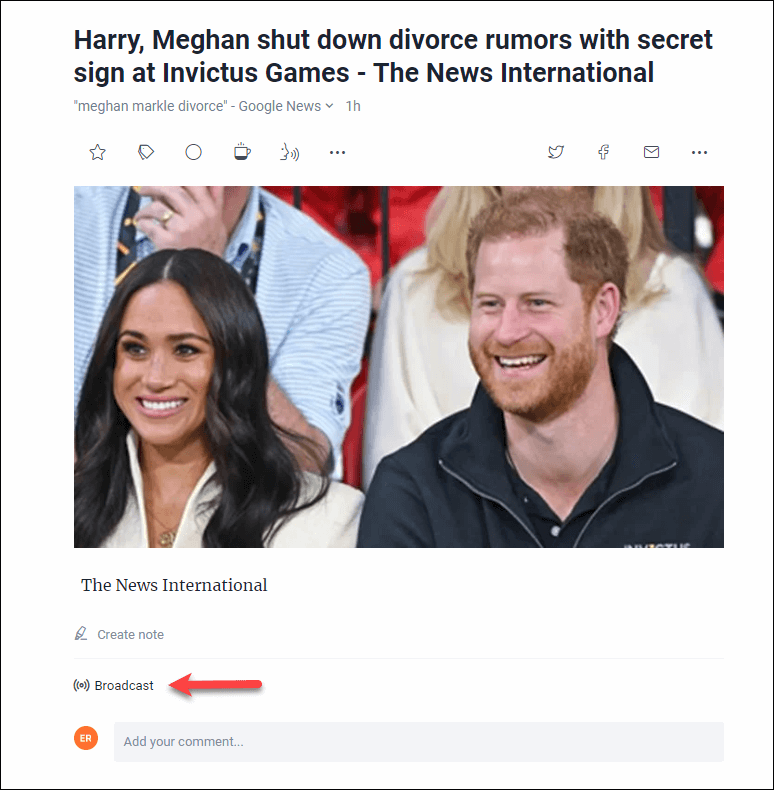
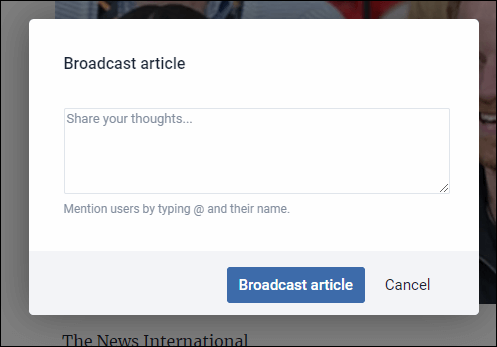
These features are just the tip of the iceberg because Inoreader offers a wealth of functionalities and capabilities that go beyond the typical expectations of an RSS reader.
How to Use Inoreader on OneStart
It’s not that hard to use OneStart’s news aggregator. Below are the steps users will take to access, use, and customize their news aggregator.
1. Open your OneStart browser.
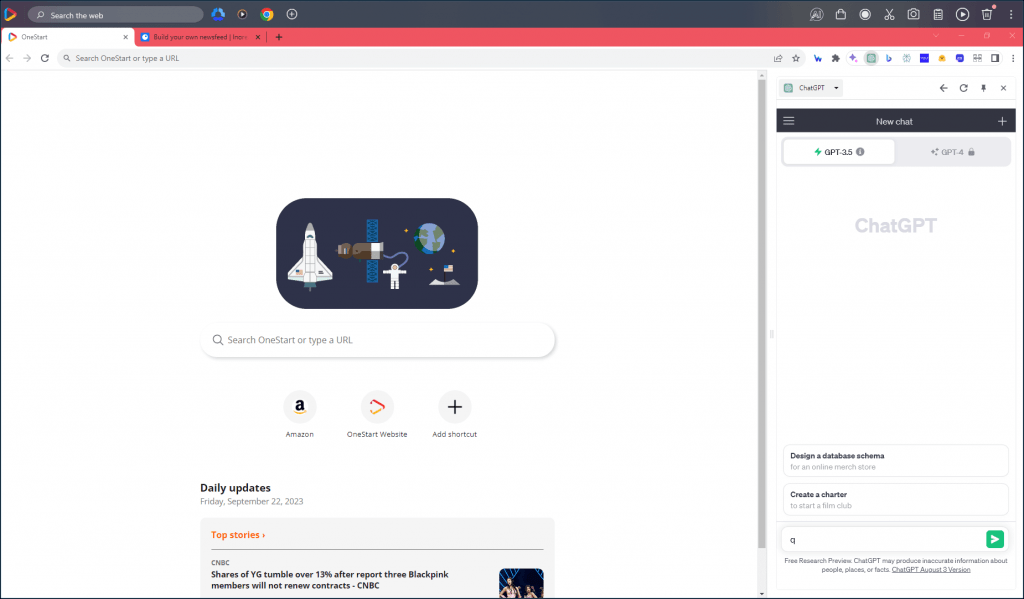
2. Click the plus sign (+) button at the top tab of your browser.
3. After clicking the (+) button, the left-hand panel will show up.
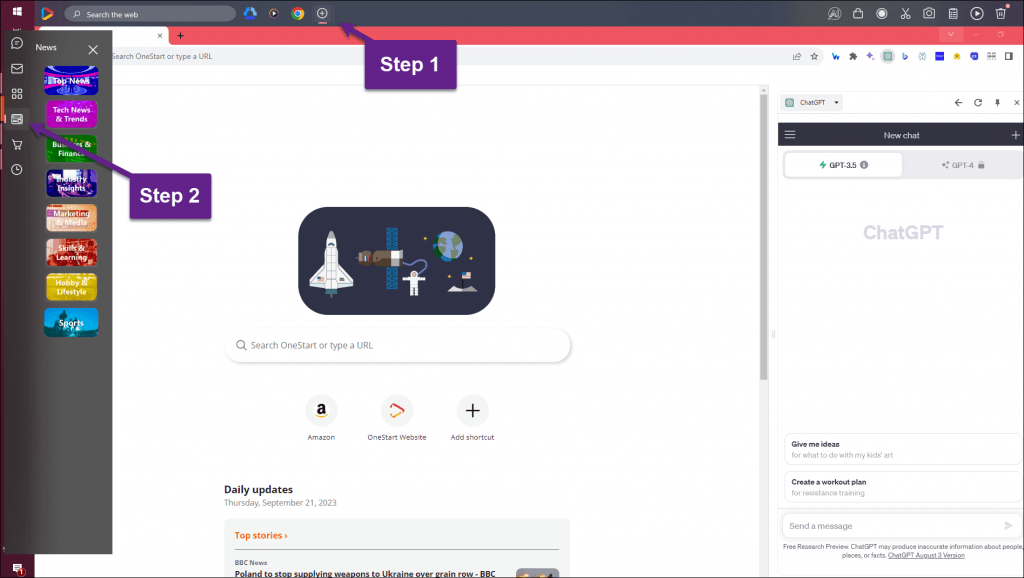
4. Click the News icon (4th icon on the row).
5. Clicking the News Icon will show the News Categories of your Inoreader, which makes it easier for you to navigate them.
6. Click a news category to open Inoreader right within your OneStart application.
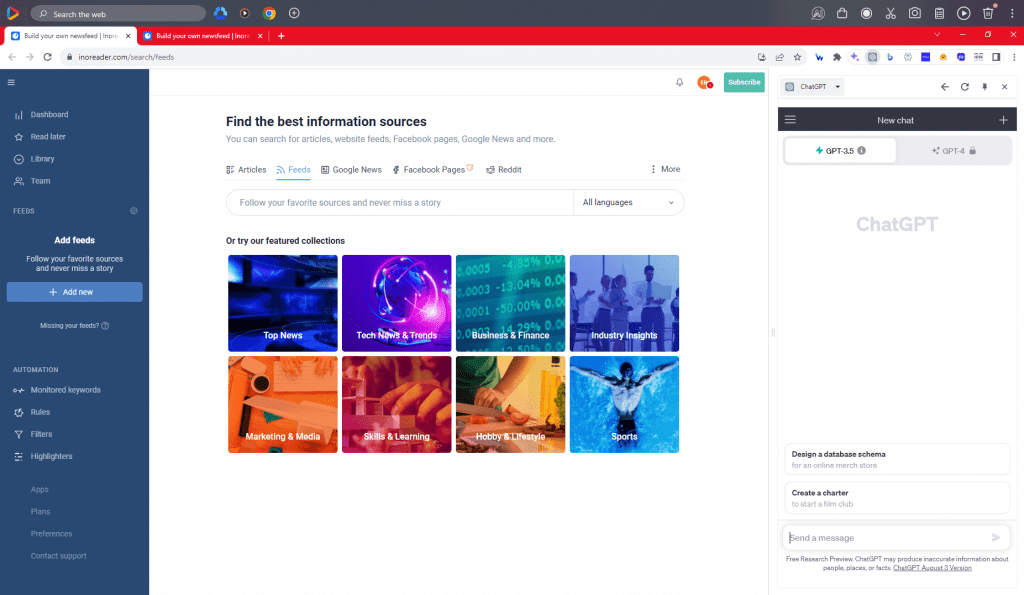
Users must have an Inoreader account to obtain access to the news aggregator. Creating an account is also possible with the OneStart browser.
Download OneStart to not only get the latest news that matters, but also enjoy other features that can improve productivity.
Try Inoreader Pro for Free
To explore and experience the full range of functions Inoreader on OneStart, creating an account first is recommended. The free trial begins with the Pro plan, offering you a comprehensive experience of Inoreader’s features. When you decide to make a purchase, you can select the plan that aligns best with your needs and preferences, ensuring that you get the most out of Inoreader’s services.
On the free plan you can already unlock amazing features such as:
- Personalized dashboard
- Keyword Highlights
- Google keywords and news alerts
- Podcast player (play in background)
- Save to Pocket, Evernote, OneNote, Google Drive, Dropbox
Experience Inoreader for free through OneStart.
