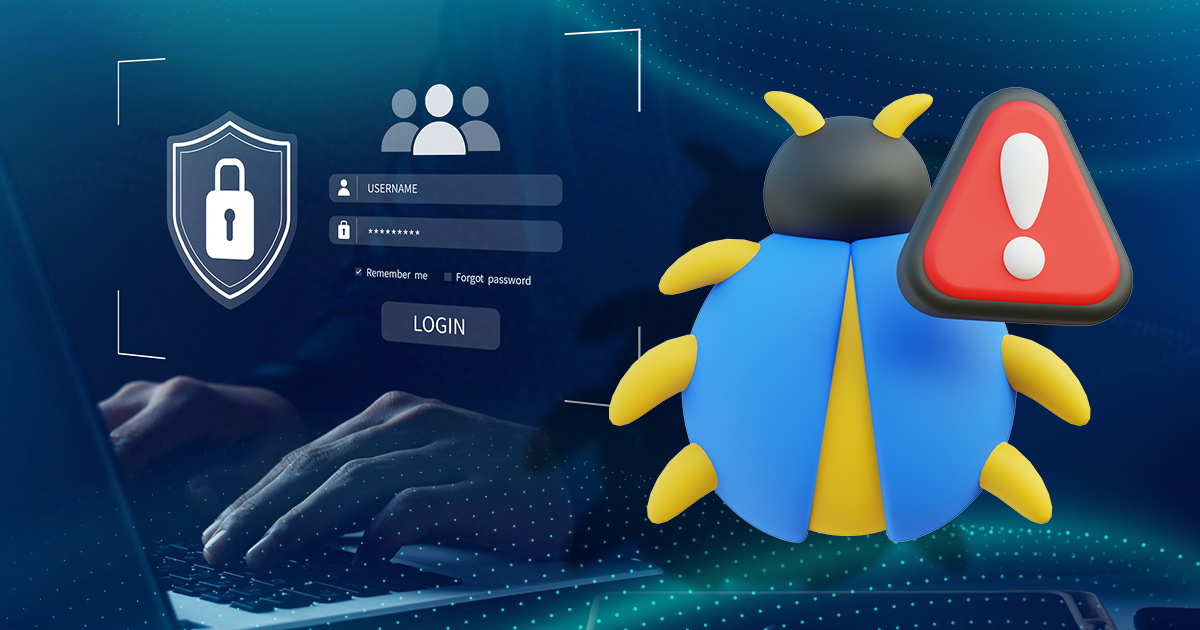OneStart isn’t your typical internet browser solely for searching and browsing. It’s crafted to enhance user productivity through the integration of various AI tools. These tools boast diverse features aimed at improving your effectiveness and efficiency at work. To fully leverage their capabilities, it’s crucial to use them correctly. In our recent blog post, we explored the functionalities of Perplexity AI and You.com.
In this guide, we’ll delve into the remaining AI engines available in OneStart—HuggingChat and Chatsonic. We’ll discuss the proper utilization of these Chat AI tools, examine their features, weigh their pros and cons, and identify their optimal applications.
1. HuggingChat
Let’s start with HuggingChat.

HuggingChat is an AI chatbot that uses natural language processing to provide users with human-like conversations. It’s owned by Hugging Face, which is an open-source library of pre-trained language models for NLP tasks. What makes HuggingChat unique is that it doesn’t just answer questions or queries. It can also provide comfort since the AI chatbot can recognize a wide range of emotions like anger, happiness, sadness, and fear.
This allows the AI engine to respond appropriately and provide comfort and support, depending on the emotions that you’re showing in your chats. HuggingChat is still able to create text content like essays, articles, blog posts, and many more. So, you can still use it to help you in producing text content you can use for work or school. It can even debug and write code, making it a good tool for coders and developers.
Features of HuggingChat
HuggingChat has plenty of awesome features available and below are some of them.
- Emotional Intelligence – HuggingChat demonstrates the ability to recognize and simulate emotions, empathize with users, and offer support as required. Additionally, it can appropriately respond to emotional cues present in text.
- Text content production – HuggingChat is also able to produce text content like essays, blog posts, articles, and many more.
- Open-source code – HuggingChat is also open-source, which means anyone can access or modify the AI chatbot’s source code. This means any can make improvements in the chatbot and the improvements made are transparent for everyone to see.
- Based on Metas LlaMA LLM – This language model allows HuggingChat access to information up to April 2023. This is better than the language model that the free version of ChatGPT uses, which allows it to access information up to 2021 only.
- Creative writing – HuggingChat’s human-like response, and updated language model also allow it to do a bit of creative writing, providing content that’s more unique and not robot-like.
How to Use
HuggingChat is a simple AI tool that is not hard to use:
1. HuggingChat is integrated into OneStart and you can access it through the site’s icon at the upper right.
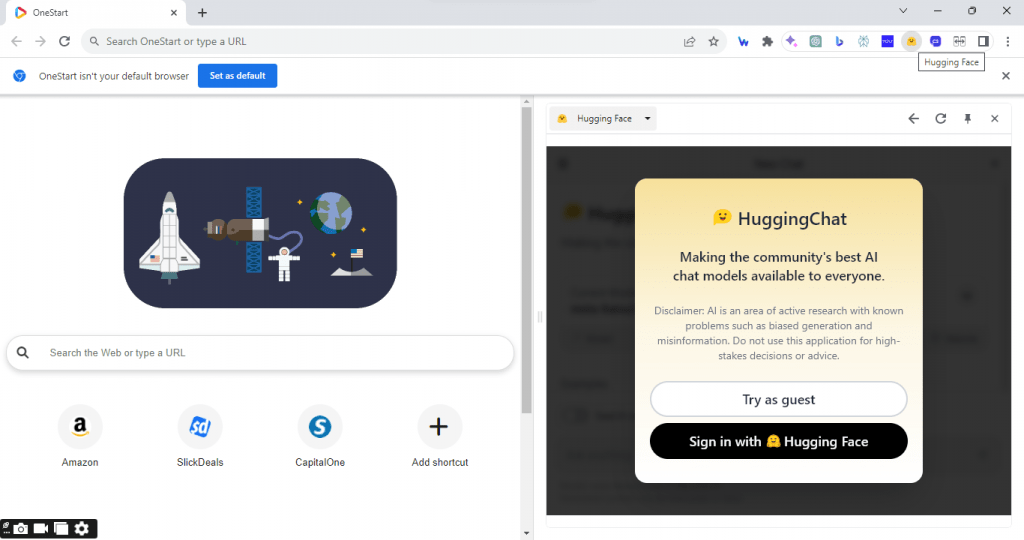
2. You will need to have a HuggingFace account to use HuggingChat, but you can try it out as a guest first with limited access. It’s easy to create an account and it’s free to do so. But there are paid versions, which offer more features and are advisable for developers or coders.

3. Within the chat dashboard, you have the option to select from five pre-trained AI chat language models.
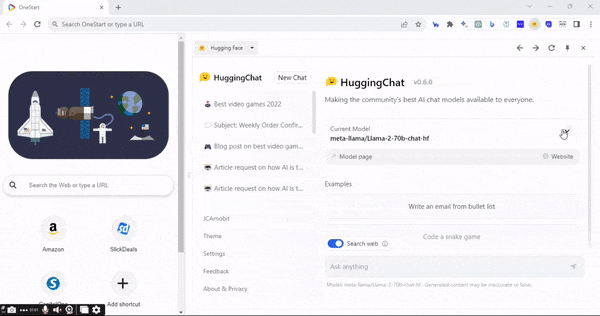
4. You can visit the Model page or the Model website to get more information about the language model and its version updates.
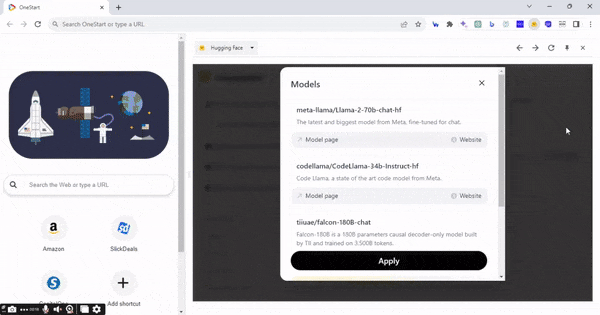
5. You can also customize HuggingChat’s theme with its light or dark versions. Sample prompts are available for you to use in asking the chat AI.

6. There’s also the Search Web toggle that you can activate so HuggingChat will complement its answers with sources from the web.

7. Once done configuring the chatbot, you can start asking questions or just have a conversation with the AI chatbot. You can take advantage of the AI’s ability to recognize certain emotions and get emotional support or comfort.
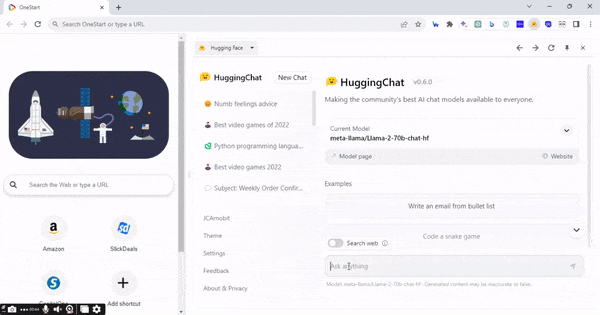
Pros and Cons
Like with any AI tools out there, HuggingChat comes with its pros and cons.
Pros
- Open source
- Provides human-like conversations
- Can identify certain emotions and respond accordingly
- Access to the Internet to provide real-time information
- Produce different forms of text content
Cons
- It can provide inaccurate information
- Tends to stop generating long responses midway
- Conversations that stop midway can’t be continued
- Open source
- Responses can sometimes lack information
What is HuggingChat Best Used for?
HuggingChat offers plenty of uses, but the best way to use this AI tool is as a conversation assistant. The AI tool’s ability to recognize emotions makes it a great chatbot that you can talk to and have conversations with. It can empathize with what you’re feeling and provide words of wisdom, encouragement, support, and comfort. HuggingChat will be like a friend, asking you questions that can help uncover the reason why you’re feeling what you’re feeling.
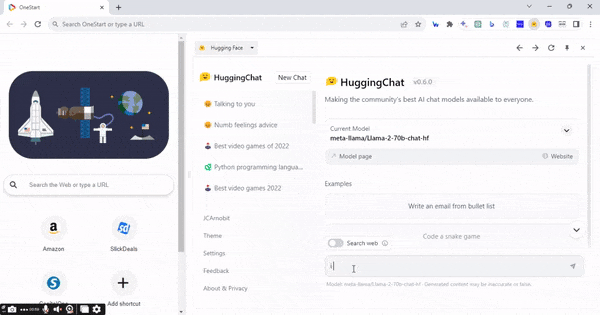
What’s particularly intriguing is that the AI chat also endeavors to offer solutions or advice that may assist in addressing the negative emotions you’re experiencing. The AI chat can also be used to create text-based content since it also has access to the internet. It’s best to use it to create short-form content since it tends to stop generating a response midway through long-form content. Make sure to double-check the AI’s response since there’s still the risk of getting inaccurate or outdated information.
2. Chatsonic
We’ll now move to Chatsonic

Writesonic is an AI writing tool that produces text content that is SEO-friendly, and it owns the conversational chatbot Chatsonic. The AI chatbot also features voice commands, can remember conversations, and provides writing suggestions. What makes Chatsonic unique is its integration with other AI tools like Writesonic, Botsonic, and Photosonic
Features of Chatsonic
Chatsonic has plenty of great features for you to use.
- Google Search Integration – Chatsonic can provide real-time information since it will also do a Google search for your questions or inquiries.
- AI-generated images – Chatsonic will generate images based on the descriptions and parameters you set.
- Voice commands – Chatsonic also allows voice commands, so you don’t always have to type all of your prompts. You can use your voice to generate responses from the AI chatbot.
- Conversation history – The AI chatbot can also remember past conversations or comments to make it easier to return or continue past conversations.
- Text-To-Speech – Chatsonic is also capable of converting text content to speech, similar to what Siri and Alexa can do.
- AI chatbot persona customization– Chatsonic provides a different persona that will be reflected in the response generated. There’s the General AI, English Translator, Interviewer, Travel Guide, Stand-up Comedian, Motivational Coach, Relationship Coach, Poet, Philosopher, Astrologer, Career Counselor, Personal Trainer, and Accountant.
- Bulk output (for paid users) – This feature allows you to generate content in bulk. It makes it easier to generate hundreds or even thousands of pieces of content quickly instead of writing the prompts one by one.
- Enhance Tool – This tool serves to enrich the prompts entered into the chat box by providing additional details and context, which, in turn, enables the AI chatbot to respond more effectively.
How to Use
It’s not that hard to use Chatsonic and below is a step-by-step guide.
1. Access Chatsonic through the AI engine’s icon at the upper right of the OneStart browser.
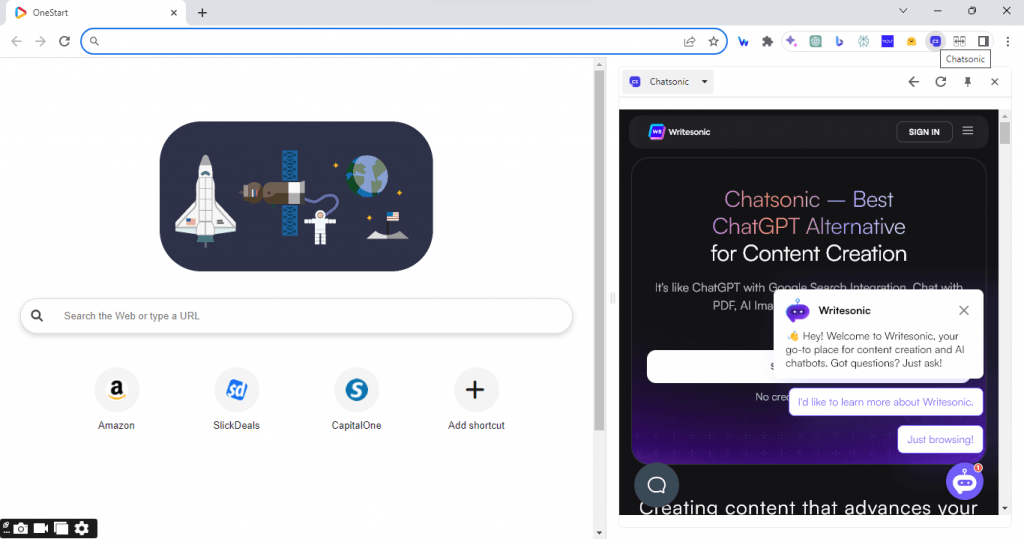
2. Create a Writesonic account, which is free to do so by signing up via Google, Apple, or using your email. The account is free, but there’s a limit of 10,000 words per month.
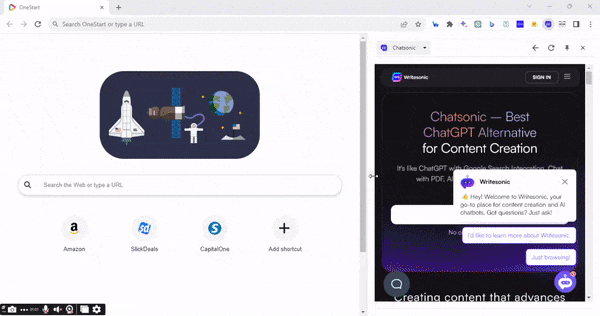
3. There are three upgrade options, one with unlimited words for 1 user at $16 a month and another with 400,000 ChatGPT 3.5 or 66,667 for ChatGPT 4 at $33 per month for 3 users. The last upgrade option is the Enterprise plan for big businesses, which costs $500 a month.

4. Look for the Chatsonic icon at the left toolbar of the site and click it to access the AI chatbot. Customize the chatbot’s settings first before using it by clicking the setting icon at the upper right near your profile picture.
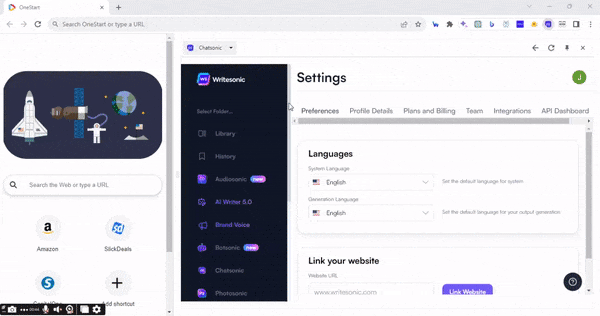
5. You will have the option to toggle on and off Follow-Up Memory, Integrate Google Search, and Text-to-Speech Conversation.

6. You can also choose how you want Chatsonic to respond through the Search Result menu. You can choose a concise or detailed response from the AI. The AI chatbot’s personality can even be changed. You just need to select the type of persona you want before generating a response.

7. You can also change your location, as well as, the settings for the image you want the Chatsonic to generate.
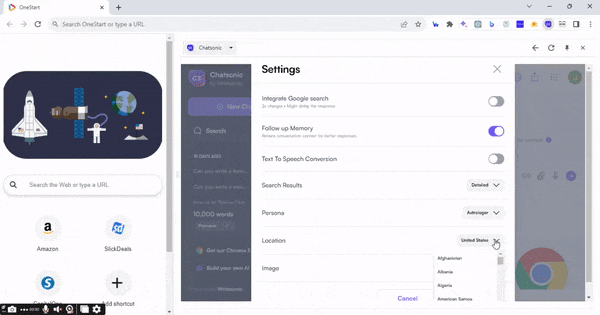
8. Once done customizing, you can start chatting, asking questions, or generating text or image content.
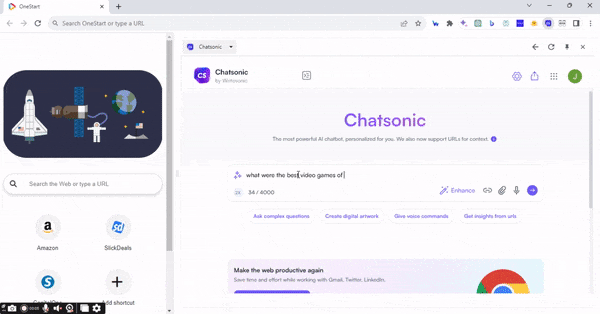
Pros and Cons
Chatsonic has great features, but there are also downsides to the AI engine.
Pros
- Generate AI-images
- Support for voice command
- Access to Writesonic, Botsonic, Sonic Editor, and Photosonic
- Customize the Persona, Location, and Search Results of the AI chatbot
- Remembers past conversations and can be continued
- Bulk generations
- Access to the internet
- Text-to-Speech Conversion
- Enhance the Prompt
Cons
- The free account has a 10,000-word limit per month
- Small Team account has a limit of 400,000 words per month for 3 users
- Some images generated are not accurate to the prompt
- Can provide inaccurate information
- Some responses lack knowledge
What is Chatsonic Best Used for?
Chatsonic provides lots of great features making it a versatile AI chatbot that can do a lot of things. However, the best way to utilize this AI chatbot is if you’ll use it to generate content for social media and email. The text generated for these types of content usually provides short, straight-to-the-points, but also enticing enough for the readers. Some tweaks are needed, but generally, the text produced is good already.
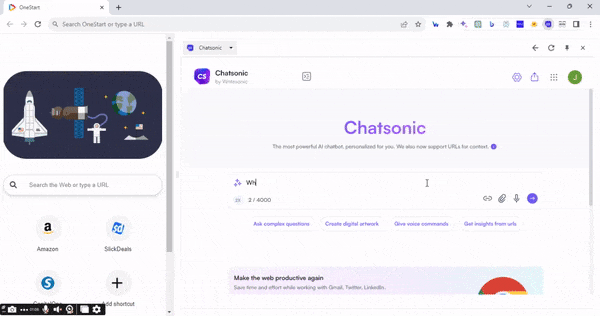
The AI engine is also good at helping you generate prompts to use. Chatsonic has an Enhance feature on its chatbox, which will enhance the initial prompt you provided. The enhanced prompt will add more details and information that will help the AI provide the right response.
Useful AI Tools for Your Needs
Both HuggingChat and Chatsonic excel as top-notch Chat AI tools designed to elevate your productivity. These versatile AI engines provide support across various domains, from assisting in research and content creation to fostering engaging conversations. Unlock their full potential by utilizing their standout features tailored to your specific needs. Experience them firsthand by downloading OneStart.
Within the chat dashboard, you have the option to select from five AI chat models. Notably, there isn’t a designated “HuggingChat” model. Instead, you have the flexibility to construct conversational agents by leveraging pre-trained models and refining them with your specific datasetEmotional Intel