The Ultimate Guide to the Top Ten Most Popular ChatGPT Plugins
Seeking to elevate your ChatGPT experience? Delve into the expansive ecosystem of ChatGPT plugins. By subscribing to ChatGPT Plus from OpenAI, you gain exclusive access to an extensive array of plugins designed to augment the capabilities of this conversational agent. These plugins act as conduits to a diverse range of external platforms, services, and enterprises, empowering you to seamlessly execute tasks such as trip planning, restaurant reservations, food delivery, product reviews, nutritional tracking, and simplified workflow.
Nonetheless, with nearly 900 plugins available and new ones appearing regularly, how do you decide which ones are worth your time? Here’s our curated list of top-notch plugins and tips on how to use them effectively.
Step 0: Sign in ChatGPT from OneStart Browser
Click the AI (Artificial Intelligence) icon at the top of your desktop toolbar to open the OneStart browser. Once it’s open, choose ChatGPT from the dropdown menu to log in.

Step 1: Get Started with ChatGPT Plus
To unlock the full potential of ChatGPT plugins, you’ll need a ChatGPT Plus subscription, priced at $20 per month. If you haven’t subscribed yet, navigate to the ChatGPT website and sign in. Then, click on the “Upgrade to Plus” link found at the bottom of the left-hand sidebar. In the pop-up that appears, input your payment details, and hit “Subscribe.”
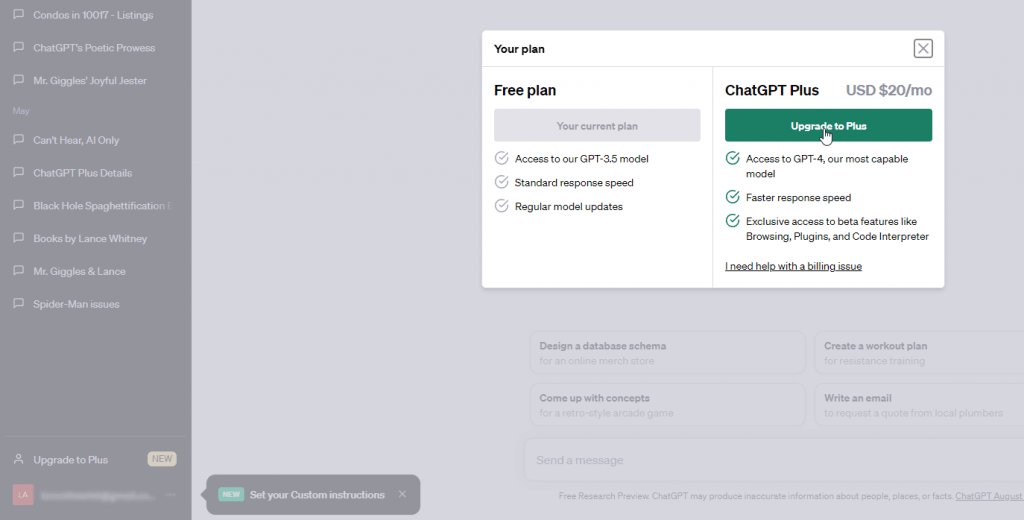
Step 2: Explore Available Plugins
After activating your ChatGPT Plus subscription, go back to the ChatGPT interface and click on “GPT-4” at the top of the screen. A small menu will appear; select “Plugins (Beta)” from the options.
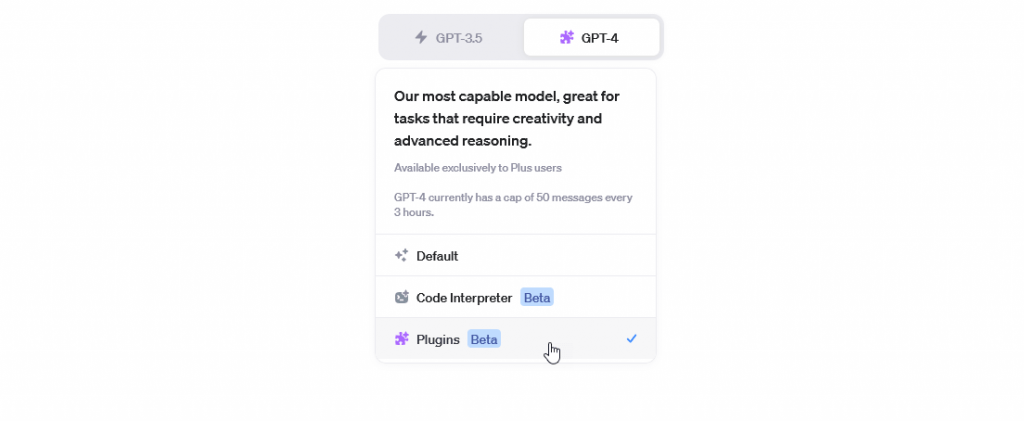
Step 3: Access the Plugin Marketplace
Since you haven’t enabled any plugins yet, click on the “No plugins enabled” option and then hit the “Plugin Store” button.

Step 4: Add Plugins to Your Account
The Plugin Store window will display various plugins sorted by categories like “Popular,” “New,” and “All.” To install a plugin, simply click the “Install” button next to its name. Once installed, these plugins will appear under a new category labeled “Installed.”
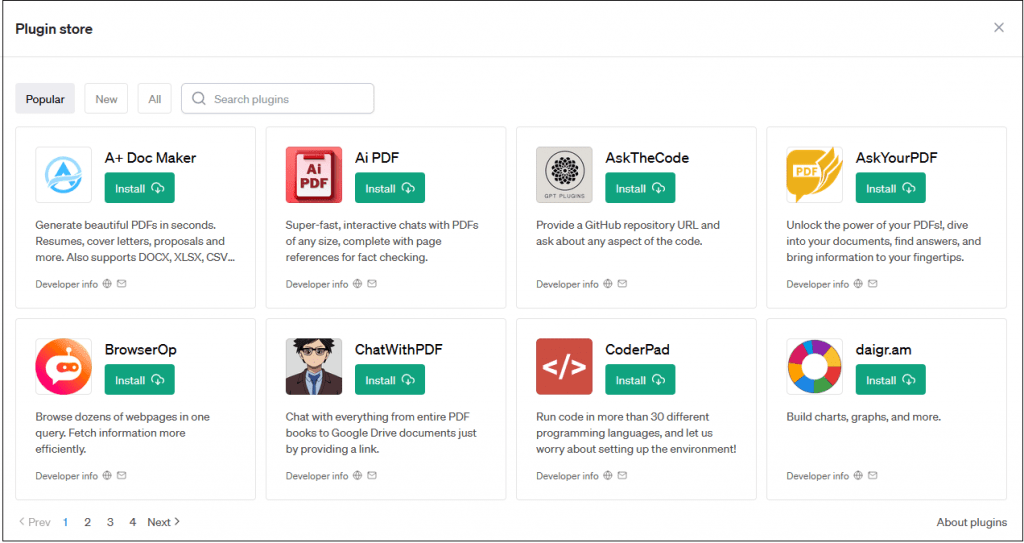
Step 5: Activate Your Chosen Plugins
After you’ve selected some plugins, close the Plugin Store. Back in the chat interface, click on the row of plugin icons to view your installed plugins. A drop-down menu will appear, allowing you to check off the plugins you wish to activate. Note that you can only activate up to three plugins simultaneously, but you can switch them out as needed.
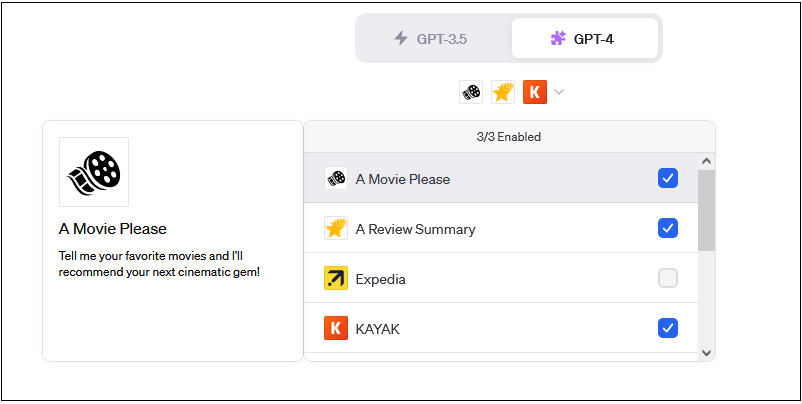
Having secured your ChatGPT Plus subscription, you’re now poised to unlock a world of enhanced functionalities. To help you navigate this expansive landscape, we invite you to explore our handpicked choice of the top 10 plugins that are worth your time and attention. These plugins have been rigorously evaluated for their utility, ease of use, and overall impact on enriching your ChatGPT experience. Proceed to read our curated list to discover how you can amplify your interactions with ChatGPT.
1. AI Quest
Pros
- Interactive text-based adventures
- Multiple themes and styles
Cons
- May not be suitable for those looking for utility.
How to Install
- Go to the Plugin Store in ChatGPT Plus
- Click ‘Install’ next to AI Quest
More Details
Embark on an interactive text-based adventure with various themes like space exploration and mystery thriller. AI Quest isn’t just a game; it’s an experience. Imagine being able to dive into a world of your choosing, from medieval quests to futuristic space adventures, all while chatting with your AI companion. The plugin uses advanced algorithms to create a branching narrative, meaning your choices genuinely change the story’s outcome.

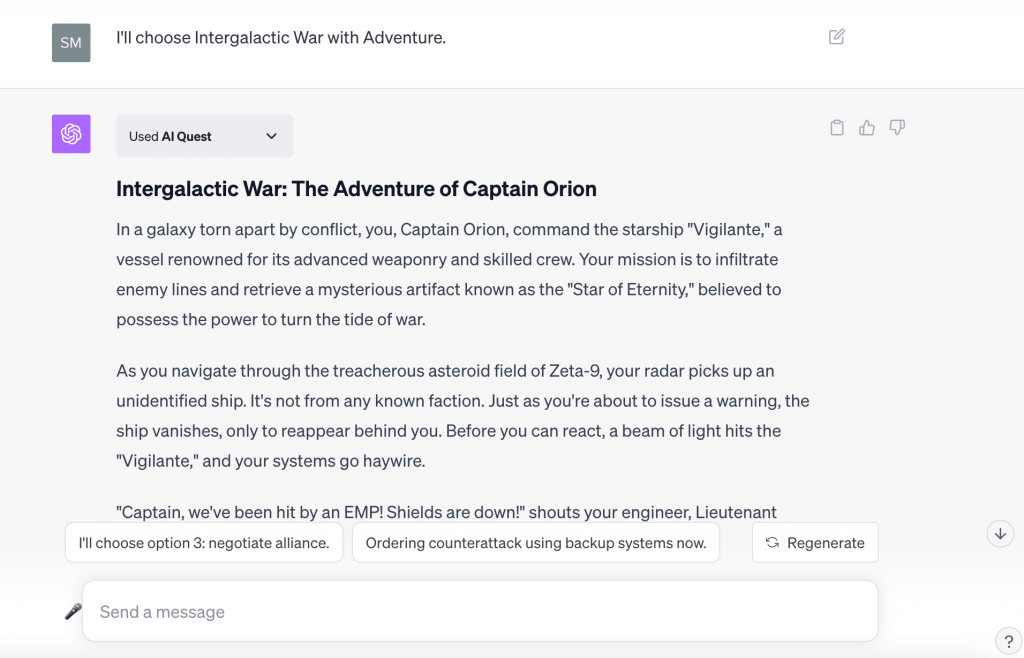
2. A Review Summary
Pros
- Summarizes Amazon product reviews
- Provides ratings and recommendations
Cons
- Limited to Amazon products
How to Install
- Go to the Plugin Store in ChatGPT Plus
- Click ‘Install’ next to A Review Summary
More Details
Get notable reviews, ratings, and summaries of advantages and disadvantages of Amazon products. Online shopping can be a haphazard, especially when you’re not sure about a product’s quality. A Review Summary takes away the guesswork by summarizing Amazon reviews into easy-to-read snippets. It uses natural language processing to sift through hundreds or even thousands of reviews, pulling out the most common pros and cons.

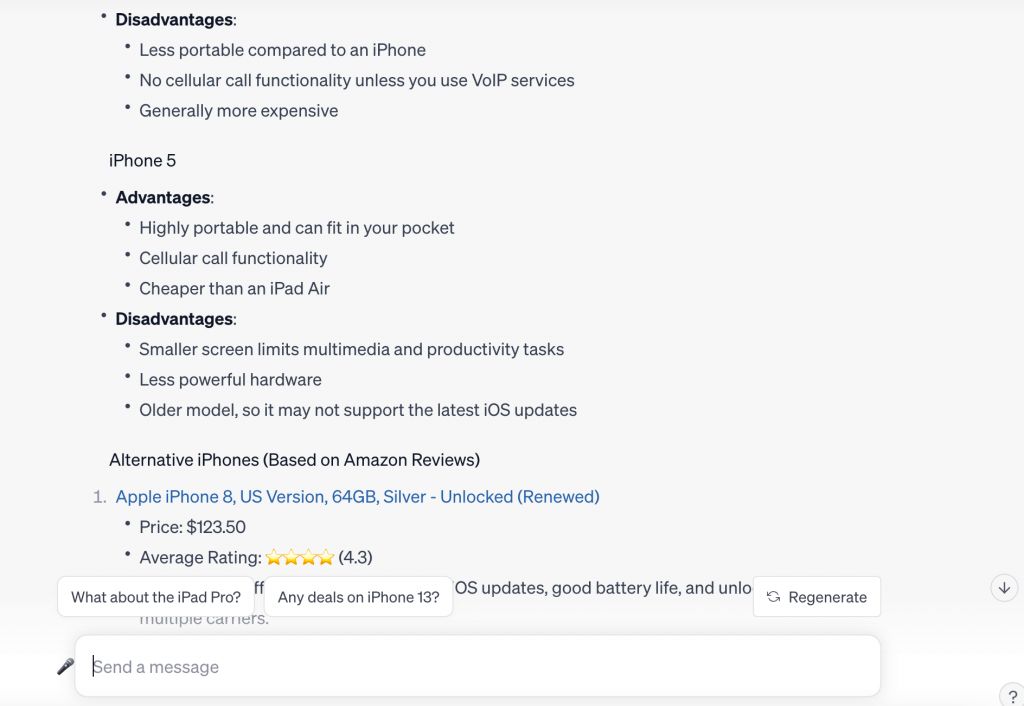
3. Prompt Perfect
Pros
- Helps write perfect prompts for ChatGPT
- Plug-and-play nature
Cons
- May not be useful for experienced users
How to Install
- Available in the ChatGPT Plugin Store
- Click ‘Install’ next to Prompt Perfect
More Details
Rewrites your prompt to make it highly detailed, aiding ChatGPT in supplying specific answers. If you’ve ever struggled with framing the perfect question or prompt for ChatGPT, Prompt Perfect is your go-to plugin. It uses machine learning to understand the context of your query, refining it to get the most correct and detailed responses.

4. Kayak
Pros
- Streamlined travel planning.
- Easy booking of flights, hotels, and car rentals
- Access to travel deals and options
Cons
- Focused on travel-related queries.
How to Install
- Available in the ChatGPT Plugin Store
- Click ‘Install’ next to Kayak
More Details
The Kayak plugin transforms ChatGPT into your personal travel assistant. You can inquire about flights, hotels, and car rentals, and even access exclusive travel deals. Planning your next adventure becomes a breeze with Kayak’s integration into ChatGPT.

5. Instacart
Pros
- Effortless grocery shopping
- Convenient delivery options
- Access to a wide range of stores and products
Cons
- Limited to grocery shopping
How to Install
- Available in the ChatGPT Plugin Store
- Click ‘Install’ next to InstaCart
More Details
The Instacart plugin simplifies grocery shopping. You can create a shopping list, search for products, and place orders for delivery—all through ChatGPT. This convenience is especially valuable when you’re busy or need groceries delivered to your doorstep swiftly.

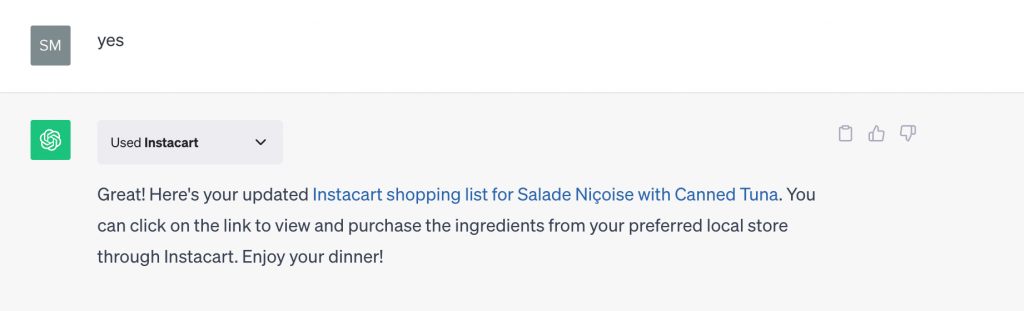

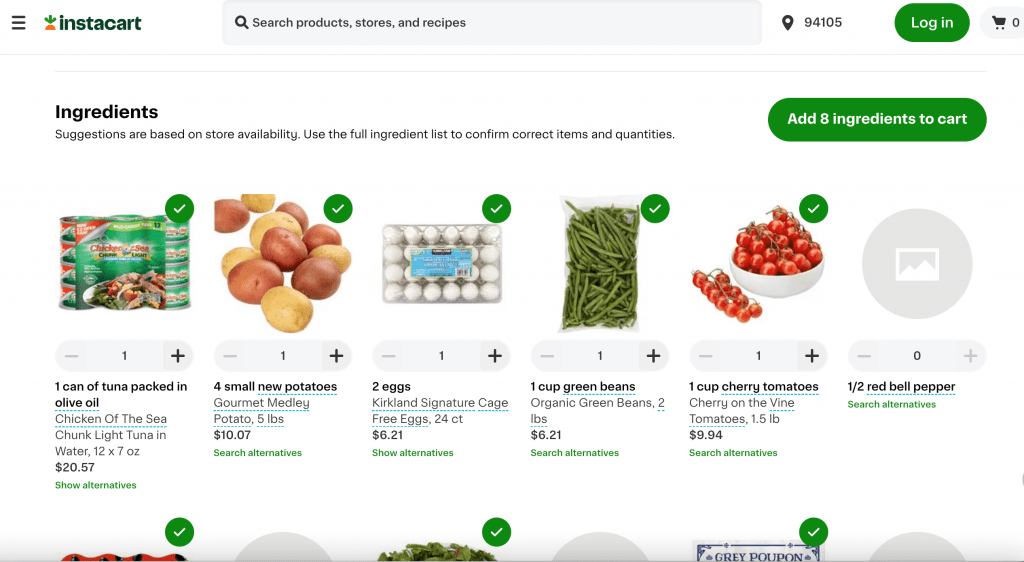
6. Zapier
Pros
- Integrates with over 5,000 different work apps.
- Streamlines workflows for professionals and marketers.
Cons
- Requires initial setup and approval of actions.
How to Install
- Go to the ChatGPT Plugin Store
- Click ‘Install’ next to Zapier.
More Details
Zapier allows you to interact with a wide range of work apps like Gmail, MS Outlook, and Slack. It automates repetitive tasks, making your workday more efficient. You can draft emails, send Slack messages, and more, all from within ChatGPT. Zapier is the ultimate productivity hack. Imagine being able to automate a series of tasks with a single command. For instance, you could set up a “Zap” that drafts an email, schedules it, and then updates your to-do list, all in one go.
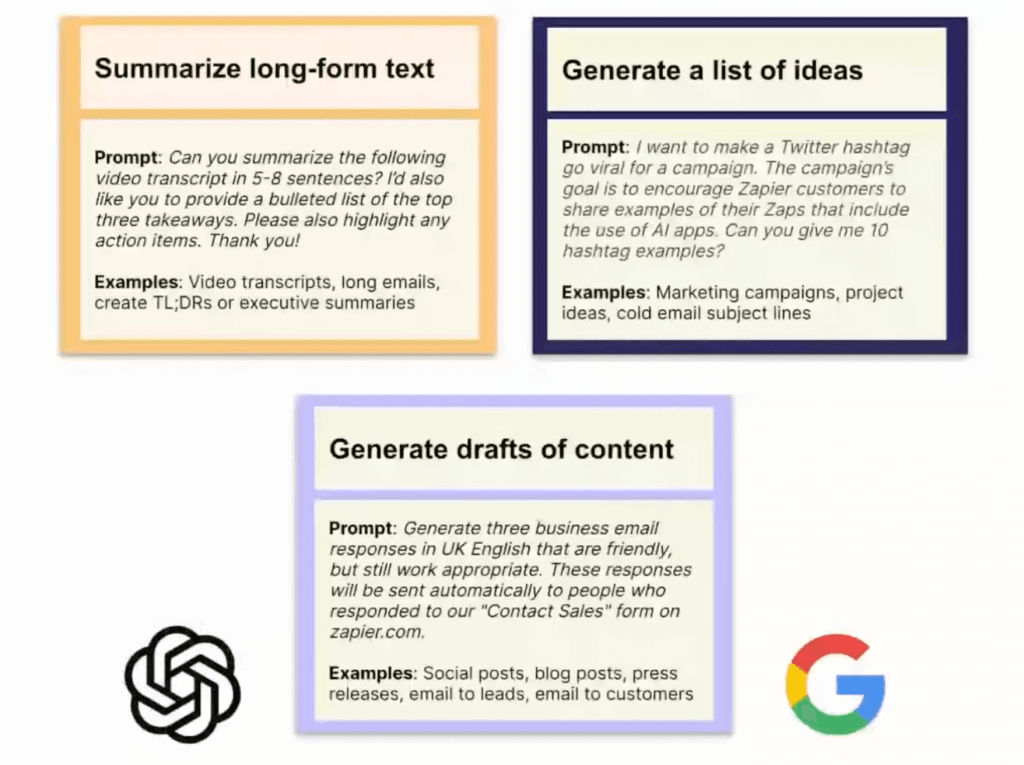

7. Canva
Pros
- Generate social media posts, videos, and templates
- No need to log in for key changes
Cons
- Limited to Canva’s design capabilities
How to Install
- Go to the ChatGPT Plugin Store
- Click ‘Install’ next to Canva
More Details
The Canva plugin allows you to create visually appealing content right within ChatGPT. From Instagram Reels to website templates, you can generate and even edit them for further customization. Canva brings the power of design to ChatGPT. Whether you’re a social media manager in need of a quick post or a teacher looking for an engaging presentation, Canva’s plugin has templates for every occasion.


8. Argil AI
Pros
- Generate images within ChatGPT
- Adds a visual element to your ChatGPT experience
Cons
- Limited to the plugin’s image generation capabilities
How to Install
- Go to the ChatGPT Plugin Store
- Click ‘Install’ next to Argil AI
More Details
Argil AI allows you to generate images based on textual descriptions. It’s a fantastic way to visualize your ideas or even create quick mock-ups. Argil AI is a groundbreaking plugin that brings the power of generative art to ChatGPT. With a straightforward text command, you can generate images ranging from landscapes to abstract art.
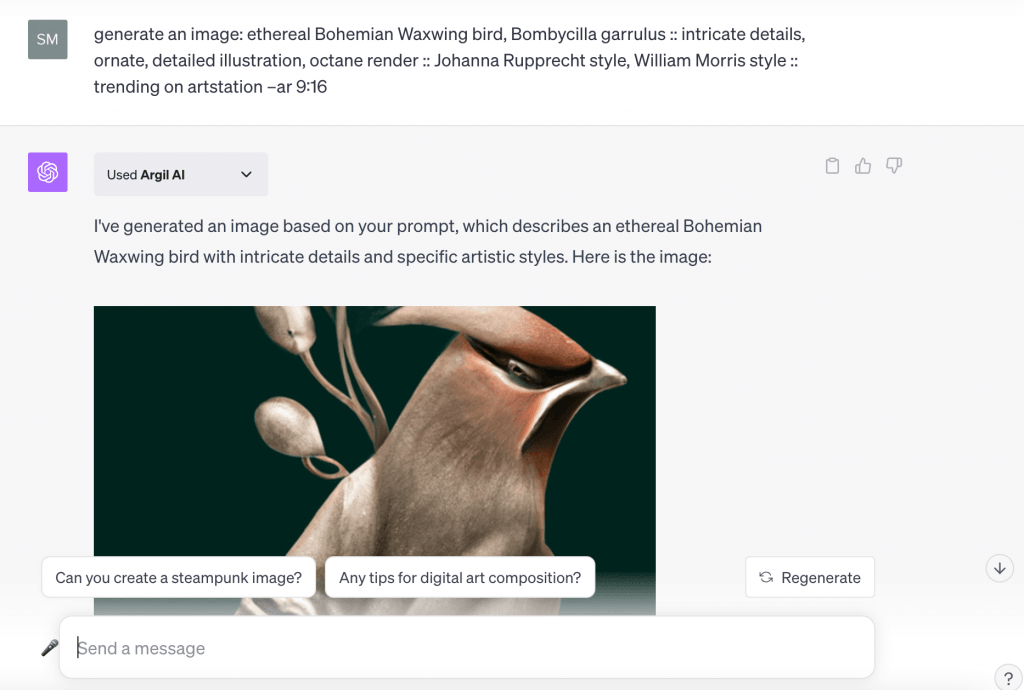
9. Wolfram
Pros
- Advanced computation and data analysis
- Can solve complex mathematical problems
Cons
- May be too technical for casual users
How to Install
- Go to the ChatGPT Plugin Store
- Click ‘Install’ next to Wolfram
More Details
Wolfram brings advanced computational capabilities to ChatGPT. You can ask it to solve complex math problems, create genealogical trees, and even generate audio spectrograms. Apart from its computational abilities, it also offers data analysis features. You can input a dataset and ask the plugin to perform various analyses, from basic descriptive statistics to complex machine learning models.
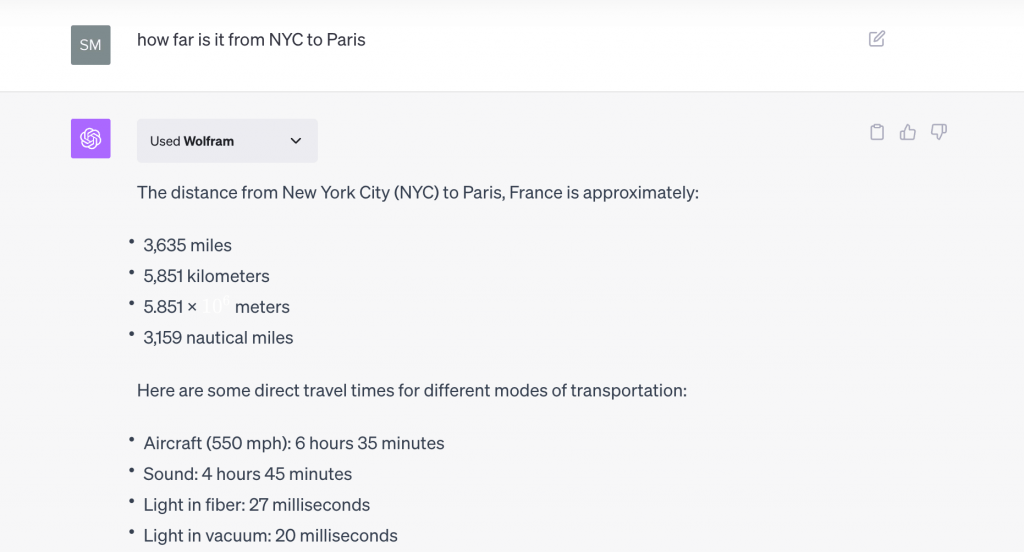

10. OpenTable
Pros
- Quick and easy restaurant bookings
- Provides pre-filled reservation details.
Cons
- Limited to restaurant reservations
How to Install
- Go to the ChatGPT Plugin Store
- Click ‘Install’ next to OpenTable
More Details
OpenTable simplifies the process of booking a table at a restaurant. Just provide the date, time, and number of people, and OpenTable will take care of the rest, even pre-filling the reservation details for you. It also offers a loyalty program. Each reservation earns you points, which can be redeemed for dining coupons or even travel experiences.
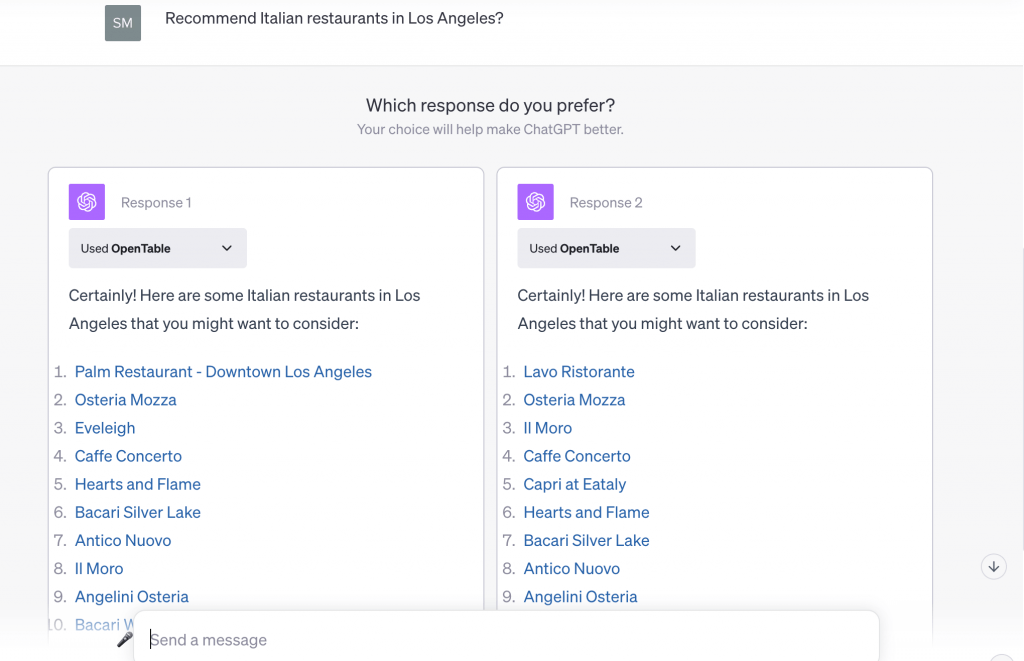
Conclusion
In conclusion, we’ve taken a thorough exploration of the top ten most sought-after ChatGPT plugins. Each of these plugins presents a distinct array of capabilities crafted to elevate your ChatGPT interaction, whether your goal is increased productivity, staying well-informed, or simply enjoying a more engaging experience. Engage with ChatGPT through OneStart and unlock the full potential of these remarkable plugins.
