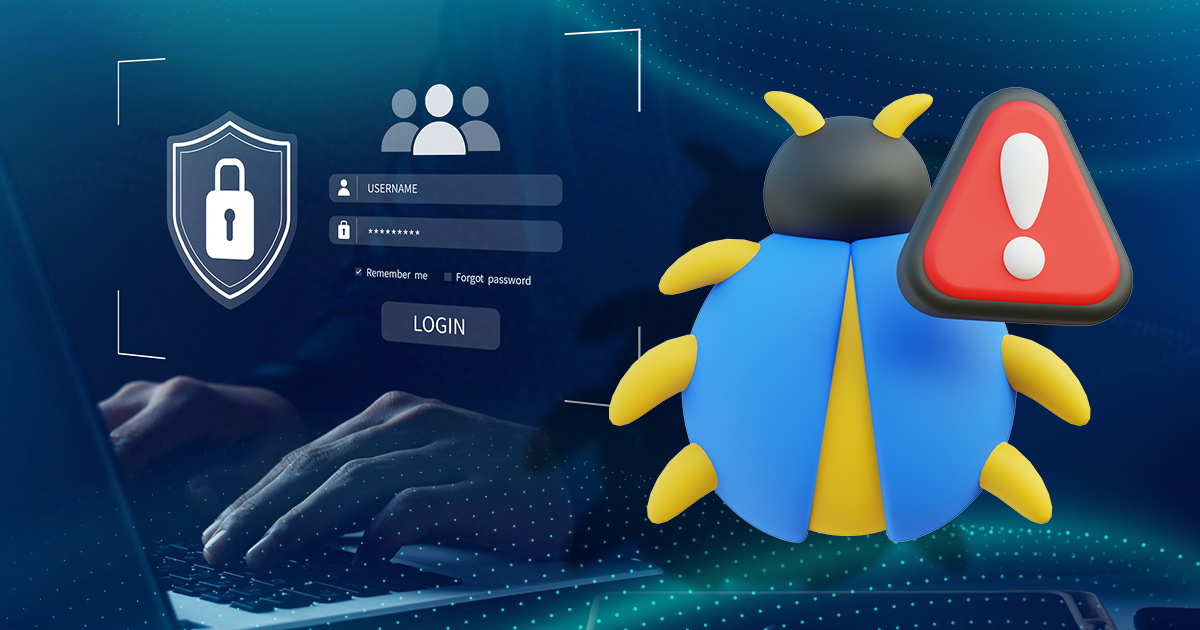OneStart’s standout feature is its integration of Chat AI tools. The browser seamlessly incorporates some of the most popular AI tools, offering users convenient access. These Chat AI engines are crafted to enhance productivity and streamline work processes, making tasks easier and more efficient. However, the key lies in understanding how to effectively utilize their features.
This article aims to serve as a guide, providing insights into the proper use of these AI tools within the OneStart browser. In this post, we’ll begin with a focus on three widely recognized AI chatbots: Google Bard, ChatGPT, and Bing Chat.
Google Bard Note: Google has rebranded Bard to Gemini. Learn more.
The first AI tool we’ll look at is Google Bard.
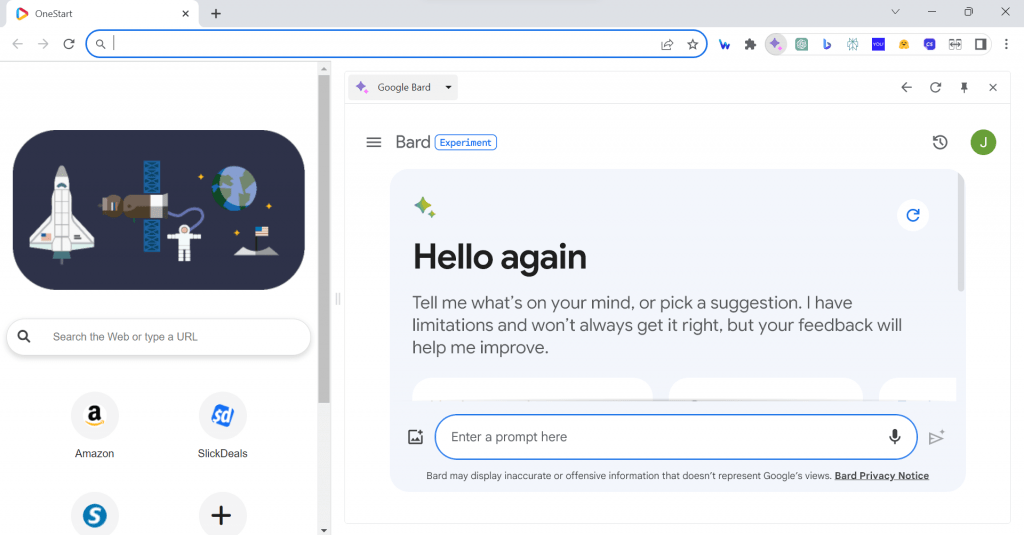
Bard is Google’s answer to the growing list of AI chatbots available. It’s a tool that’s designed for conversations and to assist you in a wide range of tasks. It can be as simple as helping you draft an email or plan for a party to as complex as solving challenging questions or writing code. What makes this AI chatbot unique is that it has access to the internet. This allows Bard to provide real-time information sourced from the internet to answer your questions.
Features of Google Bard
Bard offers great features that Google continually updates since the AI chat is still in its experimental phase. Below are some of the notable features available.
- Bard Extensions – It allows the AI chat to connect with Google apps and services like Gmail, Docs, YouTube, and more. The feature allows it to extract information from these Google applications and services.
- Supports more than 40 languages – Bard currently supports over 40 language, which includes English, Japanese, Korean, Arabic, Bahasa Indonesia, Bengali, Bulgarian, Chinese (Simplified / Traditional), Croatian, Czech, Danish, Dutch, Estonian, Farsi, Finnish, French, German, Gujarati, Greek, Hebrew, Hindi, Hungarian, Italian, Kannada, Latvian, Lithuanian, Malayalam, Marathi, Norwegian, Polish, Portuguese, Romanian, Russian, Serbian, Slovak, Slovenian, Spanish, Swahili, Swedish, Tamil, Telugu, Thai, Turkish, Ukrainian, Urdu and Vietnamese.
- Can upload or search for images – Users can also upload images on Bard and prompt it to extract text or information from the said image. Bard can also search images based on the prompt that you’ll provide.
- Double-check responses to questions – You can double-check any response that Bard provides to verify its accuracy. When you click the G icon below, it will search the internet to see where the information was taken from and how accurate it is. Certain parts of the response will be highlighted to let you know which information is taken from the internet. Green means there‘s a source while yellow means Google wasn’t able to find relevant searches relating to the word or phrases.
- Ability to modify the response – You will have the option to modify the response provided by Bard. You will have the option to make it shorter, longer, simpler, more casual, or more professional.
- Export response to Gmail or Doc – Bard also makes it easy to export the response to your connected Gmail or Docs account. No need to copy and paste, as you can instantly open the response to these apps right after exporting it.
- Multiple drafts of responses – Bard provides three drafts of its response. You can review each one and choose which among them is the best answer to your question or prompt.
How To Use
It’s easy to use Google Bard and below are the steps you need to take:
- Access Google Bard through the OneStart browser by clicking the Google Bard icon at the upper right part.
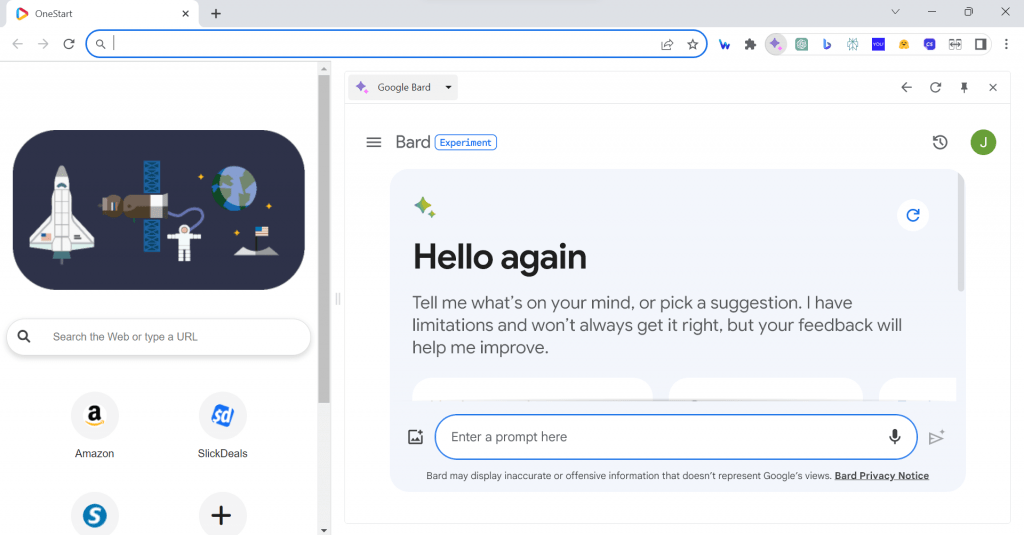
- Log in or sign up for an account to use Google Bard
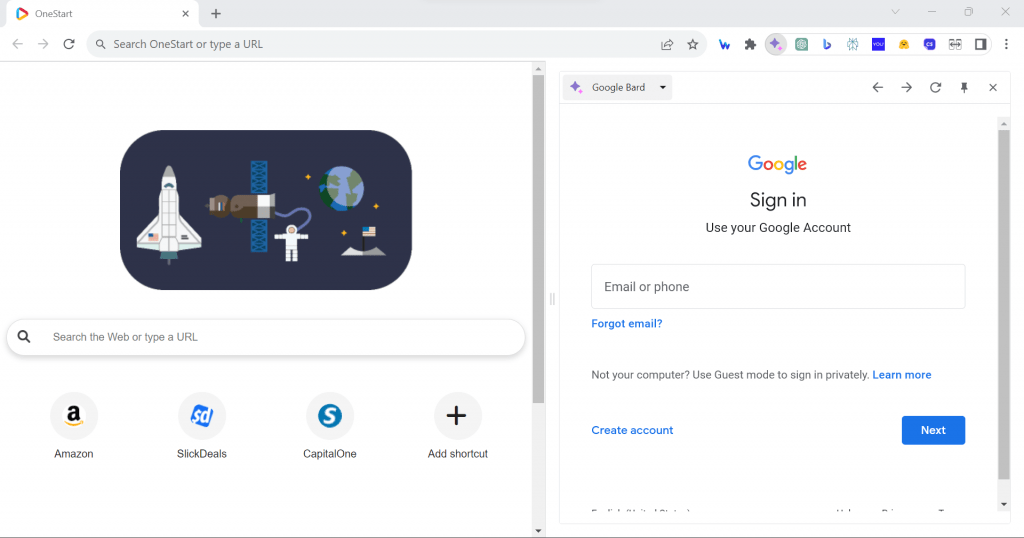
- Once you’re inside, just provide a prompt or chat on Google Bard to get a response.
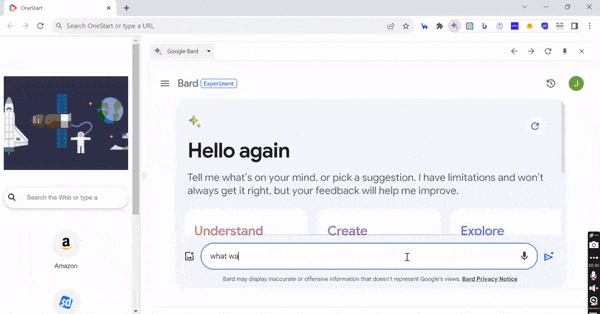
- You can also use images or voice as a prompt to converse with Google Bard.
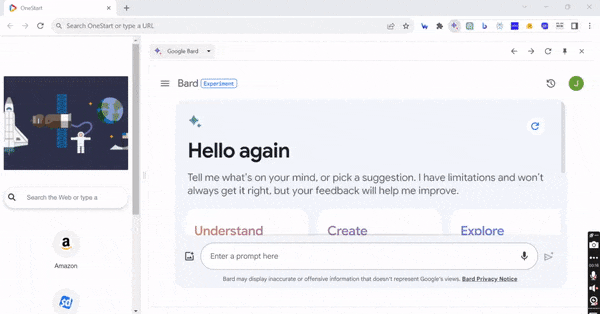
- Double-check the accuracy of the response by clicking the Google icon at the bottom to verify the information from the internet. Green highlights will show that there’s a similar source for the phrase while Yellow indicates no similar information was found.
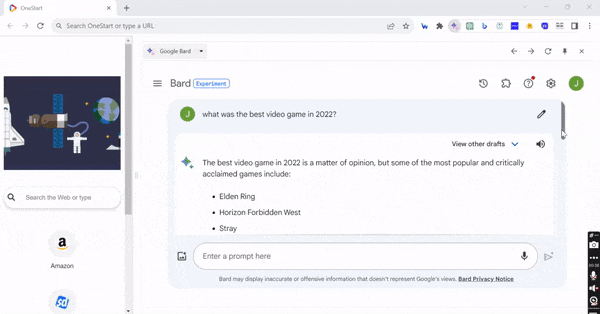
- There’s a drop-down menu at the upper right portion labeled “View other drafts” where you can check all the different responses Bard generated for your question.
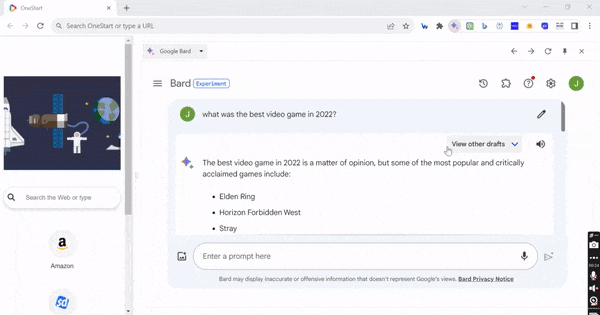
- You can also modify the response provided by clicking the Modify response button at the bottom. You can choose to make the response shorter, longer, simpler, more casual, or more professional.
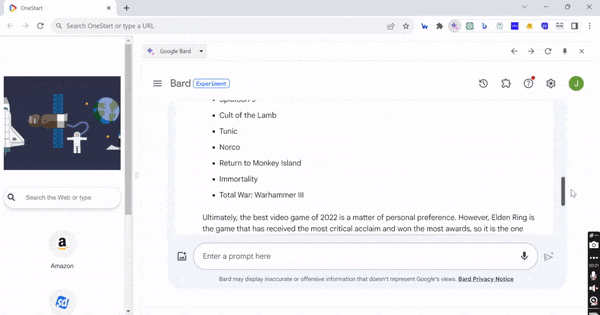
- There’s also a share icon to easily share the response, or export it to Docs or Gmail.
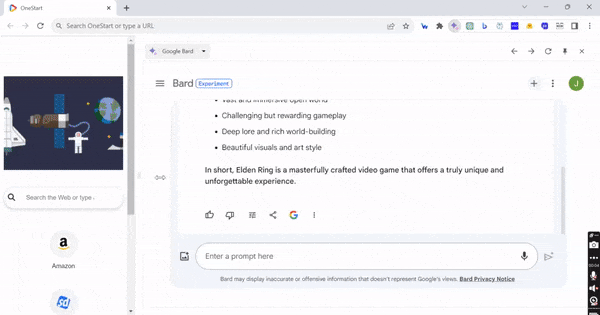
Pros and Cons
Google Bard provides lots of great benefits. However, it doesn’t mean there aren’t any drawbacks to the Ai chatbot. Let’s look at the pros and cons of Bard
Pros
- Integration with Google apps and services
- Provides real-time information from the internet
- No limits to how many exchanges per conversation
- Three draft responses are available to choose from
Cons
- Can provide inaccurate information
- Doesn’t always cite sources
- Limited creativity and more robotic in its responses
What is Google Bard Best Used for?
Bard offers versatility in its applications, but it truly shines when employed for administrative tasks, particularly in conjunction with Google apps and services. Its integration makes it easy to export responses to your Gmail or Docs account. The Bard Extension also makes it easier to get information from Google apps or services like YouTube, Maps, Gmail, and so on. Bard is also a good tool to use for research with its access to real-time information on the internet.
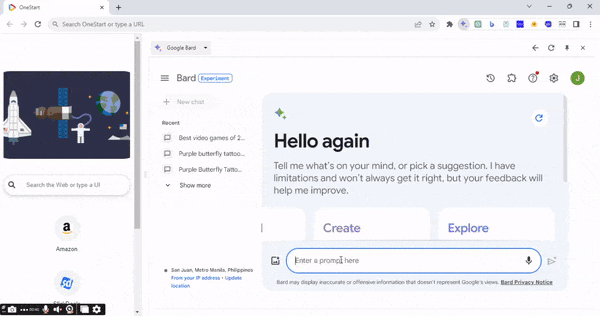
The AI engine is a good aggregator of information, which is helpful when doing research work. Nevertheless, it’s crucial to fact-check the provided information to ensure accuracy. Bard is also good at producing short and long-form content with how it keeps information concise and avoids using superfluous words. This makes it a great tool for writing essays, articles, blog posts, and other forms of short and long content that require a straightforward approach. It is important to verify the information provided before using it to avoid false information.
ChatGPT
We’ll now look at the most well-known AI chatbot ChatGPT.
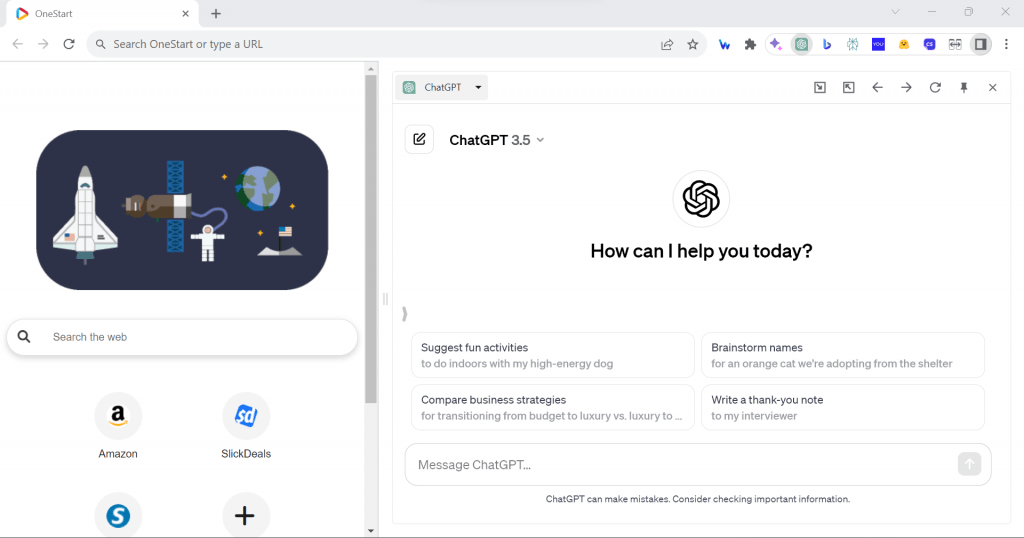
The most popular AI chatbot available right now is ChatGPT. This AI chatbot played a pioneering role in utilizing AI for content generation. What makes ChatGPT good is that it can produce human-like writing skills and conversations. This makes it one of the best AI tools that can generate text. ChatGPT also maintains a conversation history, enabling you to revisit previous interactions for reference, information gathering, or to easily resume where you left off.
Features of ChatGPT
ChatGPT offers great features for both its free and paid users:
- Sample prompts available – ChatGPT provides sample prompts that you can use. It’s a great way to get started when you’re still organizing your thoughts. You can use the sample prompts to help you get started and see how ChatGPT responds. The great thing about the sample prompt is that it changes as you refresh the browser.
- Can browse the internet (for ChatGPT Plus) – ChatGPT only has access to information up to 2021 since it doesn’t have access to the internet. However, that limit is for the free version of ChatGPT. ChatGPT Plus has access to the internet, which means it also has access to real-time information and can provide better responses to prompts or questions.
- Voice and image capabilities will soon become available (for ChatGPT Plus and Enterprise) – ChatGPT Plus will soon feature voice and image capabilities, allowing users to talk instead of type when conversing with the AI chatbot. Users can also generate images through ChatGPT Plus.
- Supports more than 100 languages – ChatGPT is available in more than 100 languages. These languages are Afrikaans, Albanian, Arabic, Armenian, Assamese, Azerbaijani, Basque, Belarusian, Bengali, Bosnian, Bulgarian, Burmese, Catalan, Chinese, Croatian, Czech, Danish, Dutch, English, Estonian, Farsi, Filipino, Finnish, French, Galician, Georgian, German, Greek, Gujarati, Haitian Creole, Hausa, Hebrew, Hindi, Hmong, Hungarian, Icelandic, Igbo, Indonesian, Irish, Italian, Japanese, Javanese, Kannada, Kazakh, Khmer, Kinyarwanda, Korean, Kurdish, Kyrgyz, Lao, Latvian, Lithuanian, Luxembourgish, Macedonian, Malagasy, Malay, Malayalam, Maltese, Maori, Marathi, Mongolian, Nepali, Norwegian, Oriya, Oromo, Pashto, Persian, Polish, Portuguese, Punjabi, Romanian, Russian, Samoan, Scots Gaelic, Serbian, Sesotho, Shona, Sindhi, Sinhala, Slovak, Slovenian, Somali, Spanish, Sundanese, Swahili, Swedish, Tagalog, Tajik, Tamil, Tatar, Telugu, Thai, Tigrinya, Tongan, Turkish, Turkmen, Ukrainian, Urdu, Uzbek, Vietnamese, Welsh, Wolof, Xhosa, Yiddish, Yoruba, Zulu
- Human-like writing style – One of the great things about ChatGPT is that it can provide human-like responses to questions or queries. It can even provide human-like writing, which makes it great for producing content that doesn’t look like it was created by a robot.
- Custom Instructions – ChatGPT allows users to provide custom instructions to the AI chatbot. You will have the ability to provide the AI engine with more information regarding you, as well as how you want the AI to answer a prompt or query. It results in better responses from the AI that will fit what you’re looking for.
- Keyboard shortcuts available – ChatGPT also has keyboard shortcuts that will make it easier to execute certain commands or perform certain functions.
- ChatGPT App – ChatGPT has a mobile app, so you can use the AI chatbot on your mobile phone. The app is available on both Android and iOS devices.
- ChatGPT Plugins (for ChatGPT Plus) – ChatGPT Plus users will have access to various plugins from different companies or businesses. These plugins add more functionality to the AI chatbot, making it more like an AI assistant instead of just an AI chatbot. The most popular ChatGPT plugins are:
- Prompt Perfect: Helps users generate better prompts for ChatGPT.
- OpenTable: Allows users to make restaurant reservations directly through ChatGPT.
- Wolfram: Provides access to a wealth of knowledge, computation, and visualization through the Wolfram Alpha and Wolfram Language platforms.
- Zapier: Allows users to connect ChatGPT to other apps and services, such as CRM systems, email marketing platforms, and project management tools.
- Canva: Allows users to create and edit graphics using ChatGPT.
- Other popular ChatGPT plugins include:
- Argil AI: Helps users create interactive stories using ChatGPT.
- Kayak: Allows users to search for and book flights and hotels directly through ChatGPT.
- Link Reader: Allows users to ask ChatGPT questions about web pages.
- Stories: Allows users to create and share stories with ChatGPT.
- Speak: Allows users to translate text between languages using ChatGPT.
- There’s an AI For That: Provides a directory of AI plugins for ChatGPT.
- Instacart: Allows users to create and manage shopping lists and order groceries directly through ChatGPT.
- Show Me: Allows users to create diagrams and charts using ChatGPT.
How to Use
It’s not that hard to operate ChatGPT and below is a guide on how to use it.
- Open ChatGPT through the AI icon found at the upper right of the OneStart browser.
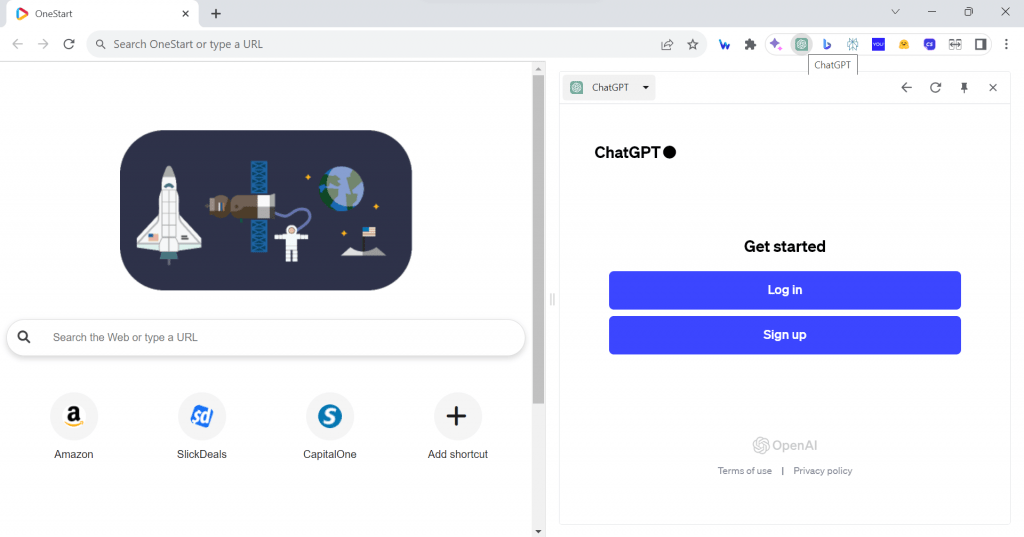
- Sign up or log in to ChatGPT to use it. Take note that the free version provides access to ChatGPT-3.5 and the paid version to ChatGPT-4
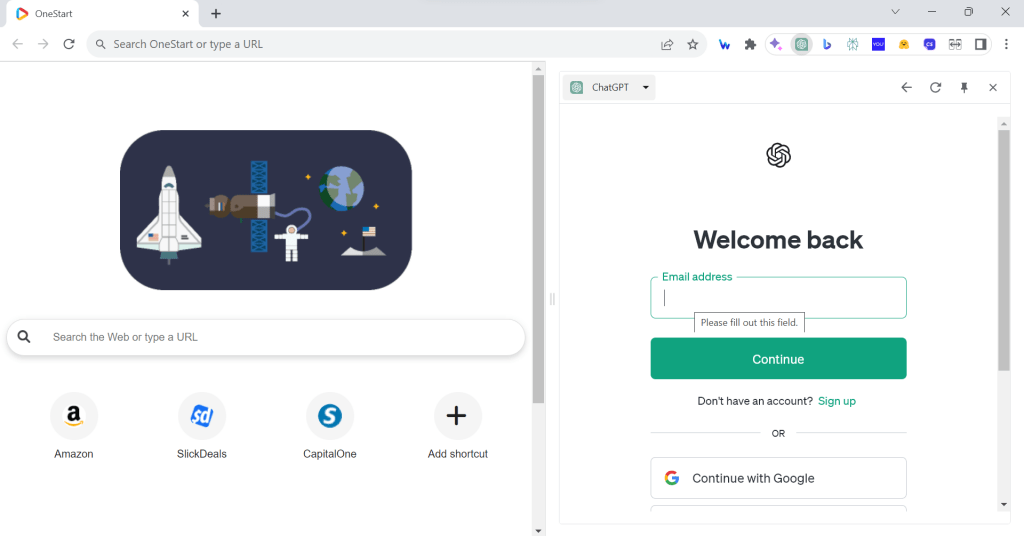
- You can start asking ChatGPT once you’re inside.
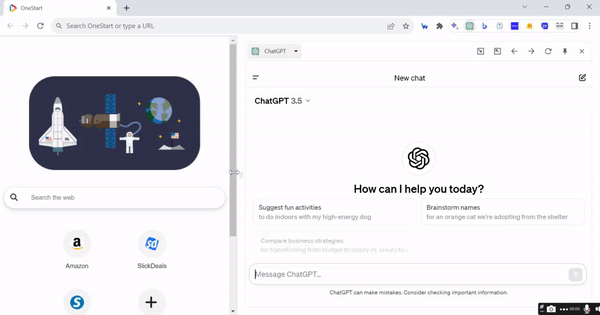
- The AI chatbot features prompt examples to help you get started on the conversation with ChatGPT. Sample prompts change whenever you refresh the page.
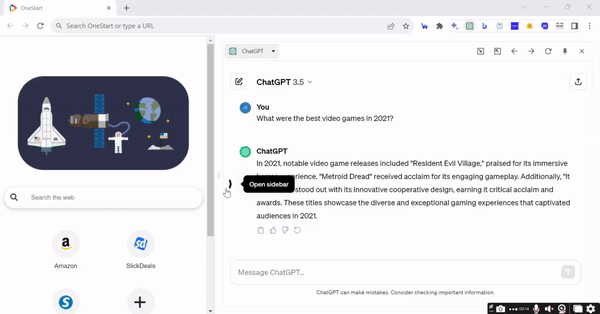
- You can access the Customization Instruction by clicking your profile and then clicking the Customization Instruction where you can provide instructions on how ChatGPT will respond. Take note that the instructions are for your new chats. The chats that already got responses won’t be affected by the custom instructions.
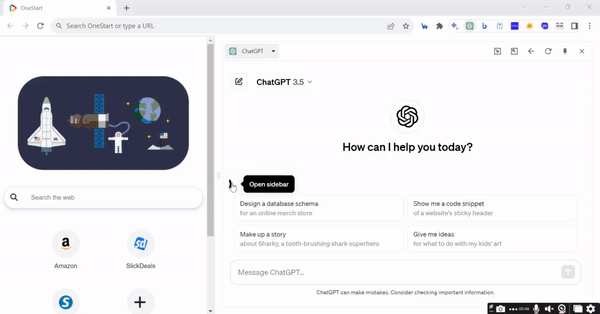
- It’s important to remember that the free version of ChatGPT only has access to information up to January 2022. Therefore, it cannot provide answers to queries or prompts that require new information from beyond January 2022. The good thing about this is that the developers are always working on upgrading the AI chatbot, so it won’t be long before it can access the latest information.
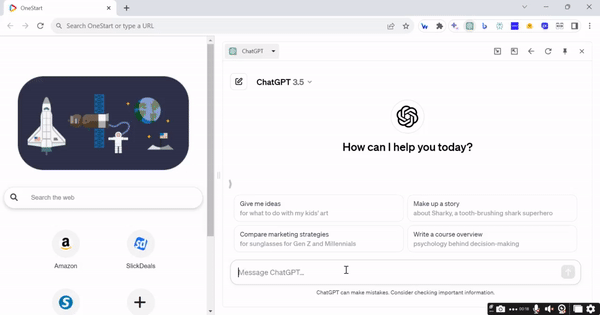
- There are many more features available to ChatGPT, but you will need to get a paid subscription to access them.
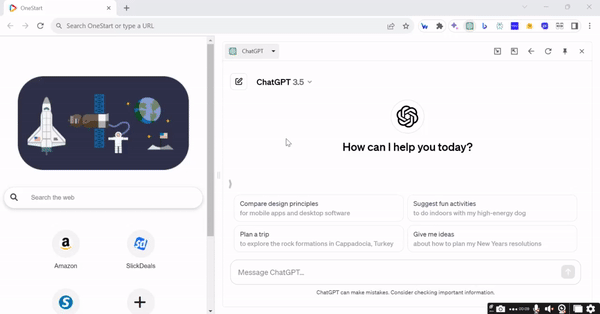
Pros and Cons
ChatGPT has plenty of pros that you will enjoy. However, there are also cons with this AI engine that you need to be aware of.
Pros
- Available free version
- Browsing is now available (for ChatGPT Plus)
- Citation to links used (for ChatGPT Plus)
- Has a mobile app for Android and iOS users
- Can customize how ChatGPT responds
- Provides human-like writing and conversation
- Plugins (for ChatGPT Plus)
Cons
- The free version has very limited features
- Prone to plagiarism
- The free version can only get source data from the year 2021 and below
- Occasional downtime when there are too many people on the server
What is ChatGPT Best Used for?
ChatGPT provides plenty of great uses, primarily when it comes to text-based content. The best use for this AI engine, though, is you need to create human-like content. ChatGPT, so far, is the best at producing text-based content that seems like it was written by humans. Whether it’s a blog post, email, social media caption, etc. the AI tool delivers. Take note, the content produced is not entirely human-like, but it is close.
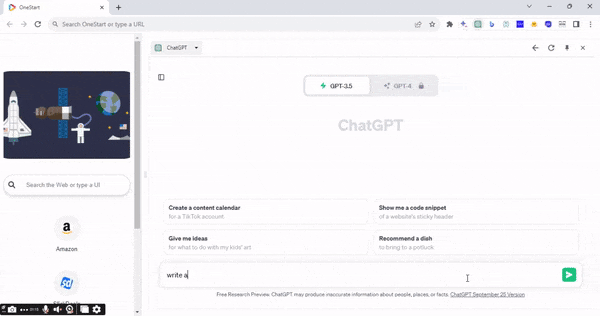
While AI can assist in generating content, it’s crucial to edit, fact-check, and ensure originality to create high-quality and authentic content that doesn’t sound like it was solely written by AI. This human touch and oversight are essential for maintaining accuracy and a natural tone. If you’re using ChatGPT for free, you also need to make sure you provide current references to ensure your content won’t be outdated. The usage of ChatGPT increases if you get ChatGPT Plus. One of the main things you’ll enjoy with the paid version is the plugins, which turn the AI chatbot into an AI assistant.
The plugins provide ChatGPT with other uses like being your calorie watcher with the Calorie Coach plugin or finding awesome recipes to make, along with ingredients delivered to your house, with the Instacart plugin.
Bing Chat
Finally, we have Bing Chat.
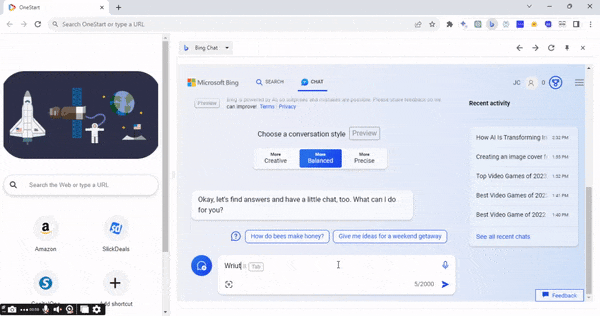
Bing Chat is Microsoft’s answer to the growing list of AI chatbots available. Like with Google Bard, Bing Chat makes use of the internet to provide answers or responses to your questions or prompts. What’s great about Bing is that it always cites the sources it uses for the answer and provides a link to the website at the bottom.
Features of Bing Chat
There are many great features available in Bing AI for you to enjoy.
- Bing Image Creator – Bing gives you the ability to create images using your text prompt with the image creator. You just need to provide a clear description of the image you want.
- Access to the Internet to provide current information – Bing Chat also has access to the Bing search engine, allowing it to search the Internet and provide the most current information to answer questions. Bing also provides sources and links to the sources to allow you to verify the validity of the sources.
- Travel queries provide visual results – Bing also updated the results for travel inquiries, increasing the visuals appearing in the results. This will make it easier for you to visualize the locations that you’re planning to visit instead of just reading their descriptions.
- Three styles of conversation available – Bing provides three conversation styles to choose from. You can choose the response to be More Creative, More Balances, or More Precise. This gives you a bit of customization when it comes to the kind of response Bing Chat provides.
- Mobile access supported – Bing Chat also has a mobile app to allow smartphone users to access the AI engine without the need to open the browser. The Bing Chat app is available on both Android and iOS devices.
- Bing chat plugins – Bing is also introducing plugins to Bing Chat. But it’s currently available on the Microsoft Edge Canary, which is Microsoft’s experimental browser.
- Human-like conversations – Like ChatGPT, Bing Chat can also provide human-like conversations. This makes it a good option for creating articles, blog posts, and other forms of text content.
How to Use
Bing Chat has a simple interface that makes it easy to use:
- Open Bing Chat in OneStart by clicking on its icon found at the upper right of the browser.
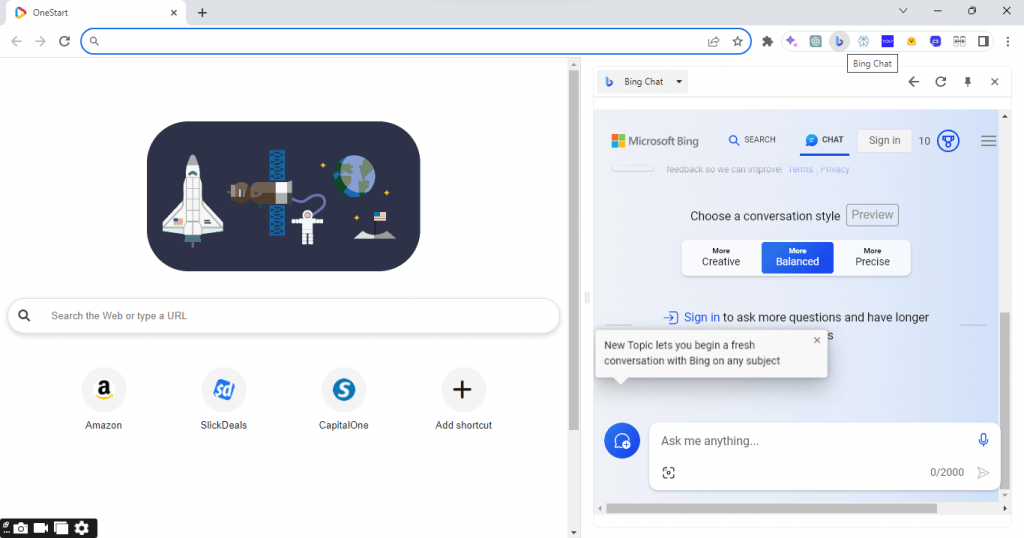
- You can instantly start using the chat feature without needing to sign up or log in to your Microsoft Account, but you will only have 5 turns available. You might even encounter errors using the chat unless you’re signed in.
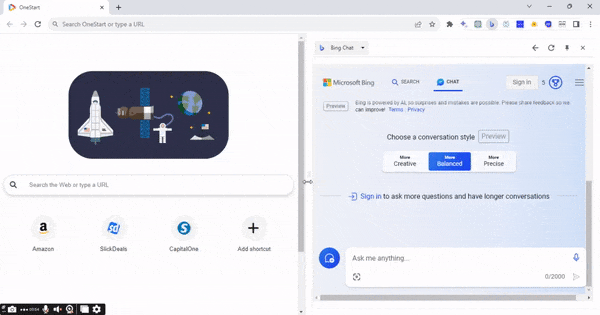
- Logging in will allow unlimited turns for the chat and give you access to certain features like saving the search history, personalizing search results, and syncing settings across devices. It’s also free to sign up for an account.
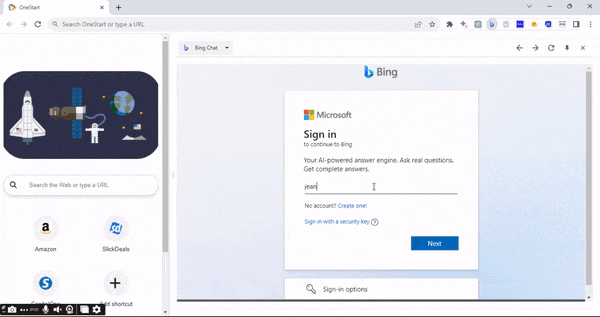
- Bing Chat also has suggested prompts available for use.
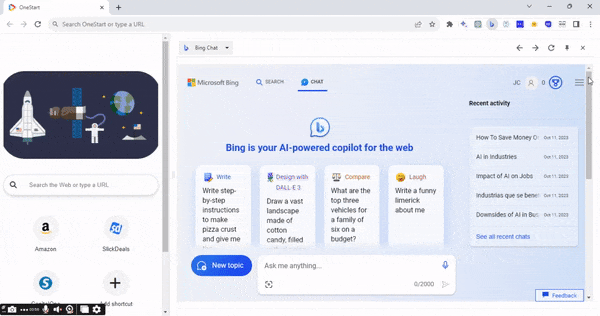
- You also have the option to decide on the conversation style: More Creative, More Balanced, or More Precise.
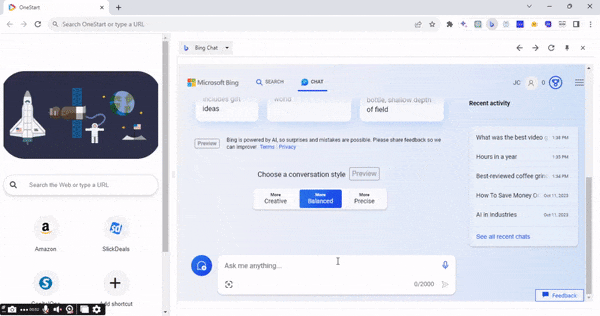
- To start conversing with Bing Chat, just type your questions or command on the chat box and the AI will respond accordingly, including links to its sources that you can visit.
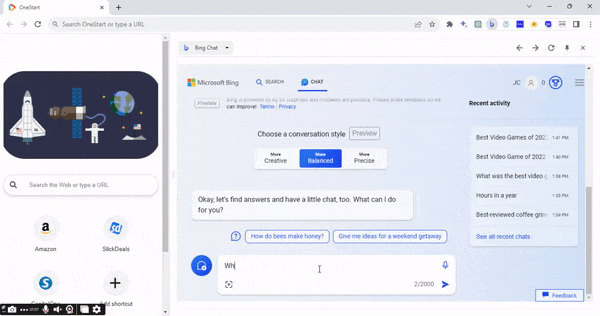
- You can also ask Bing Chat to create images and the AI will do so through the Bing Image Creator. You must be clear on the kind of image you want.
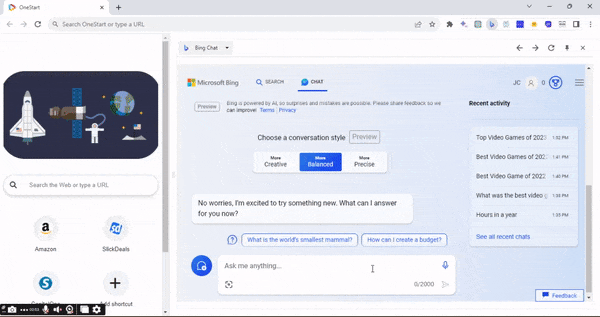
- Take note that you will only have 30 responses available per conversation and 300 total in one day.
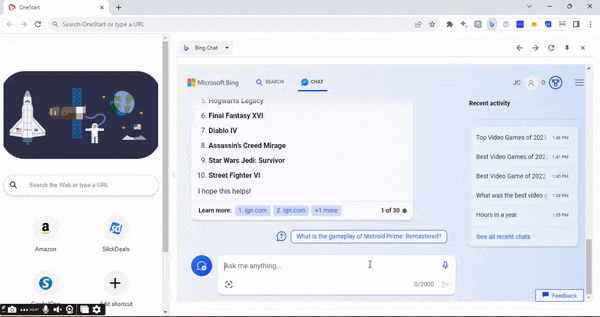
Pros and Cons
Bing Chat provides great advantages for its users, but there are also some disadvantages that you need to be aware of.
Pros
- Real-time access to the internet
- Cites sources and provides links to the sources
- Human-like conversation response
- Produces AI images through Bing Image Creator
- Choose between a More Creative, More Balanced, or More Precise conversation style
Cons
- Limited number of responses available per conversation per day
- Answers are usually short and not comprehensive
- There are better options for creative tasks
What is Bing Chat Best Used for?
Looking at the features and benefits that Bing Chat brings, the AI engine is best utilized as a research tool. The AI chatbot cites the sources it took the information from, as well as the links to these sources. This makes it easier to check and verify the information provided. The AI engine is also known to be more accurate when providing information, making it a good research tool. Bing Chat’s human-like conversation response also makes it more interesting to use as a research tool.
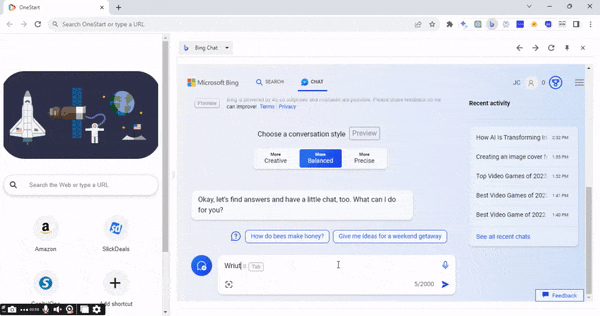
Instead of just getting generic responses to your questions or requests, you can expect more conversational responses from the AI engine. It will be like you’re chatting with someone as you ask a question and the AI chatbot answers. Bing Chat is also good for short-form text content or for simplifying long content. It provides a concise response while still keeping relevant information on the content. The AI chatbot even provides additional information that improves the content more.
All Three AI Tools Provide Different Uses
It’s evident that Google Bard, ChatGPT, and Bing Chat offer excellent functionality. All three contribute to increased productivity and efficiency in tasks such as research or content creation, thanks to their diverse features. Each AI tool has its own specialization, allowing you to choose the one that best suits your specific needs. OneStart offers a range of additional AI Chat tools, and in the upcoming blog post, we’ll delve into Perplexity AI and You.com.