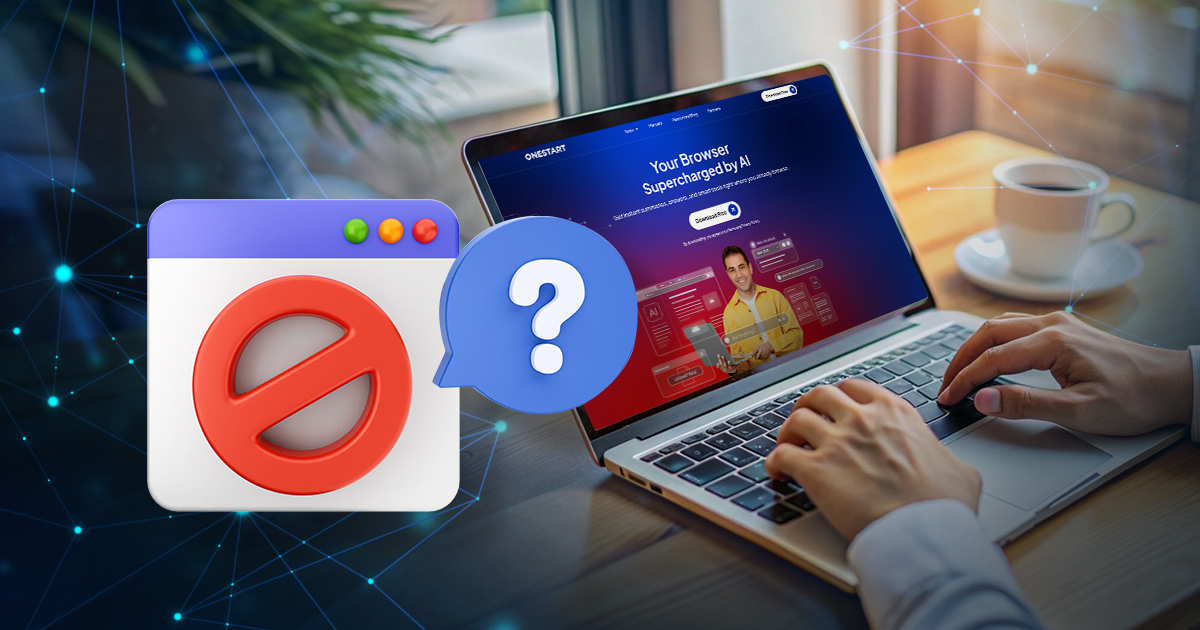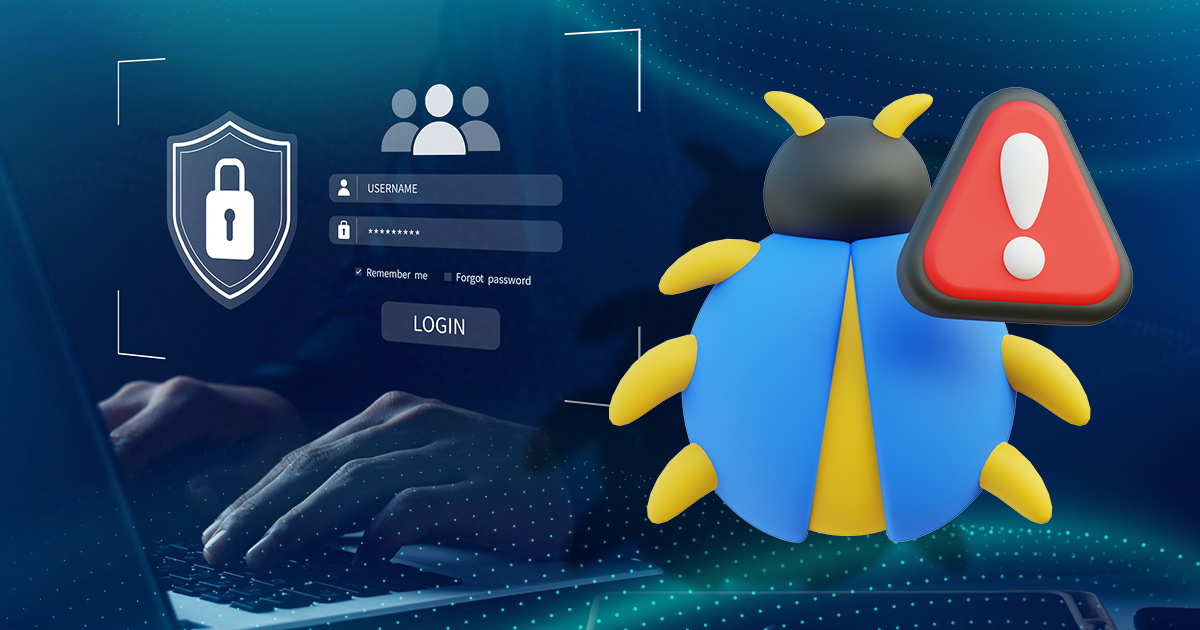Ever downloaded OneStart and seen a “PUP” warning pop up? That stands for Potentially Unwanted Program, and it’s enough to make anyone pause. The words potentially, unwanted is key, it doesn’t mean the software is harmful, only that it might do things you didn’t expect, like set a default homepage or include built-in extras. These alerts are common with new or lesser-known software and often make people second-guess an installation, even when the program is completely safe.
OneStart is a Chromium-based browser built with AI tools and productivity features. Some antivirus programs flag it as a PUP, not because it’s trying to damage your system, but because of default settings or integrated utilities that resemble the behavior of typical PUPs. Once you understand what a PUP really is, why OneStart gets flagged, and how to check it for yourself, the warning starts to make sense.
By the end of this guide, you’ll see that OneStart is safe to install, easy to remove if you choose, and that a PUP label doesn’t automatically mean trouble.
What Is a PUP, and How Is It Different from Malware?
PUP warnings (Potentially Unwanted Programs) usually pop up when software shows behaviors that are suspicious, annoying, or not directly harmful but still unwanted. Here’s a list of common triggers:
Behaviors that trigger PUP warnings:
- Bundling extra software you didn’t ask for during installation
- Changing browser settings (homepage, search engine, or new tab page) without clear consent
- Injecting ads or pop-ups into web pages
- Collecting data (like browsing habits) without transparent disclosure
- Installing toolbars or extensions you didn’t agree to
- Running background processes that slow down the system or hog memory
- Displaying scare tactics (fake “system alerts” or “your PC is at risk” messages)
- Making uninstall difficult or reinstalling itself after removal
- Redirecting web traffic to sponsored or suspicious sites
- Disguising itself as legitimate software to trick users
⚠️ Key point: PUPs aren’t malware but they act in ways that lower trust and reduce control for the user, which is why antivirus or browsers flag them.
Malware is different. That’s the stuff that’s actually dangerous, designed to steal your data, damage files, or take over your system.
A lot of perfectly good programs have been mislabeled as PUPs. For example, CCleaner was flagged by some antivirus tools, not because it was harmful, but because of how it behaved during installation. Even toolbars and browser extensions sometimes trigger warnings just for having default settings or optional features, even when they’re completely safe.
OneStart falls into the same category. Certain behaviors, like bundled optional tools or default settings, can trigger a PUP label, but that doesn’t make the browser malicious.
Why OneStart Might Trigger PUP Warnings
Now, looking at those behavior triggers, let’s sort out which ones have been linked to OneStart and why those claims don’t hold up.
Bundled Software Allegation
People think OneStart is bundled because it comes with free tools, like PDF management tools, that are often separate apps in other programs. But in OneStart, those tools aren’t extra downloads or extra software, they’re built right into the browser to support its productivity focus. The PDF tool isn’t bundled bloatware; it’s integrated. It doesn’t track your data, hog memory, or slow down your computer.It’s built into the browser itself, not an extra piece of software that takes up space on your device. It is also developed and maintained by OneStart Technologies.
Additionally, you might have gotten the browser when you downloaded a PDF tool somewhere — that’s part of the marketing. The PDF tool is built right into the browser, not a separate add-on. And if you check the site or the channel you downloaded it from, you’ll see it explained there. We’re upfront about it: it’s part of the OneStart browser.
Search Hijacking Allegations
OneStart sets Yahoo as the default search engine and uses its own homepage. But that only applies inside OneStart. It doesn’t change Chrome, Edge, or whatever else you use. And if you don’t like Yahoo, switching takes a few clicks. That’s a far cry from real browser hijackers that lock you into settings you didn’t ask for.
Some people claimed that every web search gets rerouted through our browser before it even hits Yahoo. Honestly, that’s just wild. Our browser simply doesn’t work that way, full stop. But some blogs keep grouping us with PUPs and then blaming OneStart without any actual proof.
At this point, it looks less like a claim and more like convenient filler to prop up their cybersecurity product marketing.
Monetization
OneStart generates revenue through search engine partnerships, and occasional e-commerce integrations, the same proven models used by many other browsers. While advertising is another possible avenue, OneStart is not ad-supported software. It will never install without your consent or flood your device with unwanted ads.
Persistence and Uninstall
Annoying PUPs dig in and refuse to leave. Some even reinstall themselves after you think they’re gone. OneStart doesn’t pull that stunt. If you want it off your system, just uninstall it through Windows’ “Add or Remove Programs.” No leftover junk, no tricks, it’s gone when you say so.
The Startup Pop-Up Thing
Okay, we’ll admit it, this one’s on us. In some of the earlier installs of OneStart, the browser was set to launch on startup or when your system woke up. We get it, that can totally look like something shady software would do. But in OneStart’s case, it was just a default setting, nothing more, and you could always turn it off in a click (browser Settings). The good thing is in newer versions, that box isn’t checked by default anymore.
Why OneStart Isn’t a PUP
Even though some antivirus programs flag it, there are several reasons OneStart is completely safe:
Digital Signature Verification
OneStart is signed by OneStart Technologies LLC. That digital signature is basically a guarantee that the installer hasn’t been tampered with and comes from a verified publisher. You can check it yourself if you like.
Independent Virus Scans
Sites like VirusTotal show no detections for OneStart. That means independent scans confirm it’s clean. If you want, you can run the installer through these tools yourself before installing, it’s that easy to double-check.
Transparent Features
All the tools inside OneStart, AI search, OCR, file conversion, are developed and owned by OneStart. There are no hidden modules, surprise toolbars, or 3rd-party software trying to sneak around. Everything you see is from our own blood and sweat.
Controlled Advertising
There are no unwanted pop-ups, redirects, or hidden monetization tricks. If you ever see ads on new tabs or side panels, those are the only ones we use to monetize and they’re completely legit. Plenty of other browsers do the same. They are not supposed to clutter your screen, interrupt your browsing, or most importantly, grab your data.
Safe Utilities
Unlike some browsers that modify system behavior with built-in ad blockers or privacy tools, OneStart focuses on productivity and AI features. Everything it does is visible, controlled, and entirely in your hands.
How to Check OneStart Yourself
You don’t have to take PUP warnings at face value. You can perform simple, hands-on checks to confirm that OneStart is safe and legitimate. Here’s how:
1. Check the Digital Signature
A digital signature confirms that the installer comes from a verified publisher and hasn’t been tampered with. To check:
- Right-click the OneStart installer file.
- Select Properties from the context menu.
- Go to the Digital Signatures tab.
- Look for a signature from OneStart Technologies LLC.
If the signature is valid, this confirms that the installer is authentic and hasn’t been modified by third parties. Any missing or invalid signature may indicate a potentially altered or unsafe version.
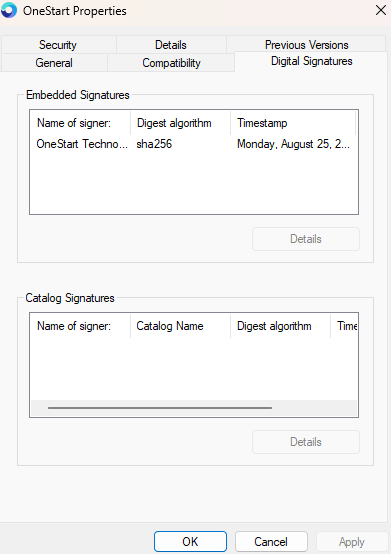
2. Download from the Official Site
Downloading software from unofficial sources increases the risk of bundled or modified versions. To ensure safety:
- Visit onestart.ai to get the official installer.
- Avoid third-party download sites or file-sharing platforms.
- Verify the website’s URL carefully; a misspelled domain could indicate a fake version.
This step ensures you are installing the legitimate browser with all AI and productivity tools included, without hidden extras.
![]()
3. Monitor System Activity
After installation, you can check that OneStart is running efficiently and not performing hidden tasks:
- Press Ctrl + Shift + Esc to open the Task Manager.
- Look under the Processes tab for OneStart.
- Check CPU, memory, and network usage.
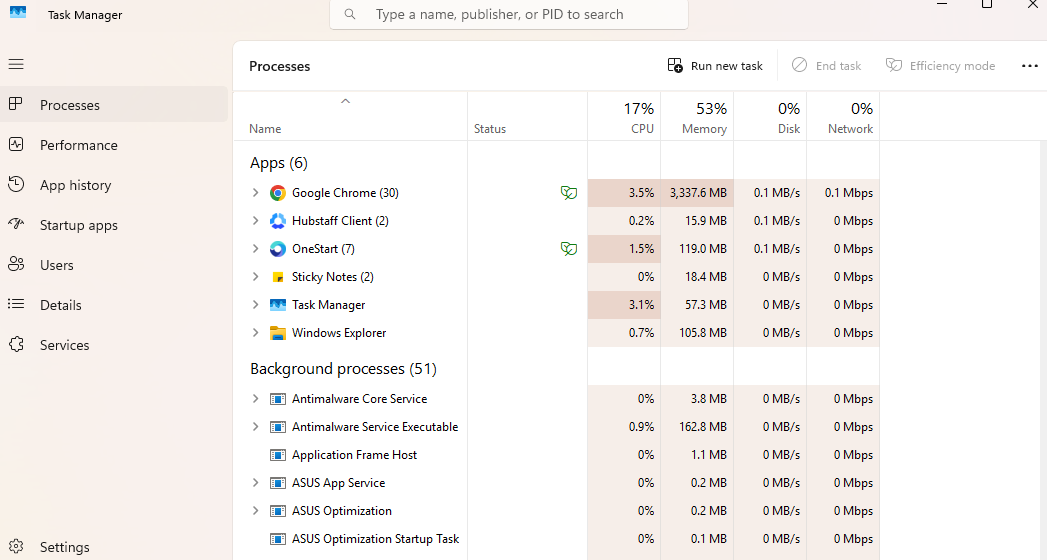
A legitimate installation should show normal, low-level activity. If you notice unusually high CPU spikes, unexpected network requests, or unknown processes, investigate further.
4. Check for Persistence
Persistence checks help confirm that OneStart does not force itself to run or make hidden changes:
- Press Win + R, type regedit, and press Enter to open the Registry Editor.
- Navigate to HKEY_CURRENT_USER\Software\Microsoft\Windows\CurrentVersion\Run and HKEY_LOCAL_MACHINE\SOFTWARE\Microsoft\Windows\CurrentVersion\Run.
- Look for any OneStart entries. If you see OneStart entries in the registry, it just means the browser has set itself to start with Windows. This is normal and not harmful, and the entries are removed if you uninstall the browser.
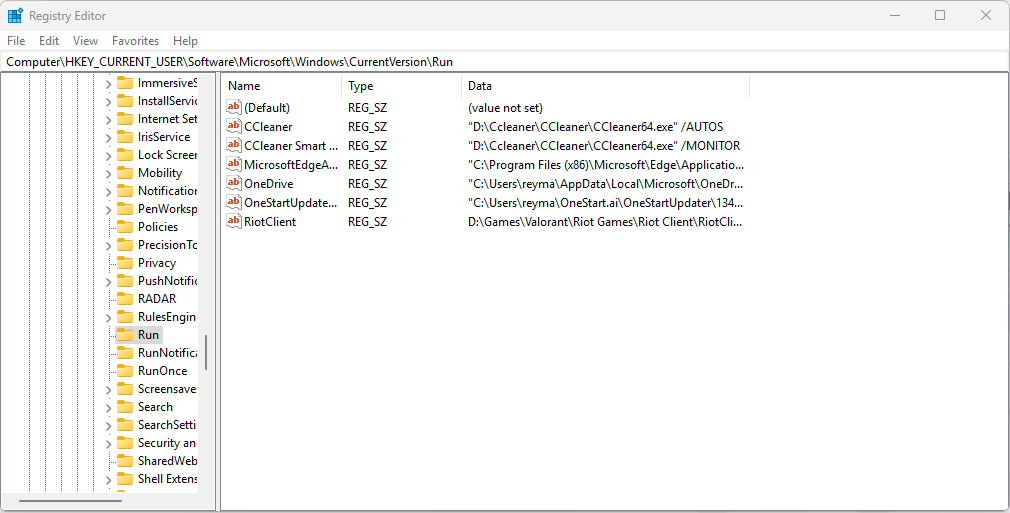
You can also check Task Scheduler (search for “Task Scheduler” in Windows) for any OneStart-related tasks. Legitimate installations will only run when you choose to open the browser.
5. Confirm Included Utilities
OneStart includes AI chat with voice commands, file conversion, and other productivity tools. Note that these tools are not extra software, they are integrated on the browser itself.
These features help you browse smarter, get tasks done faster, and interact with the browser using your voice. All tools are built-in, safe, and controlled by you. To verify:
- Open OneStart and check the list of built-in features.
- Ensure each tool is documented, owned by OneStart Technologies LLC, and relevant to browser functionality.
- Avoid installing extra tools that are unrelated or from unknown publishers.
This ensures all components are legitimate and safe to use, confirming transparency and user control.
Is OneStart Safe to Use?
OneStart is not a harmful software. PUP labels just signal caution, not infection. Installed from the official site, digitally signed, and with its built-in tools (not bundled), OneStart is safe.
PUP Warnings don’t automatically mean harm. In digital space, it’s easy for software to be labeled unwanted just because it doesn’t act the way someone expected. OneStart gives you AI-powered browsing and productivity features in a transparent, secure way. You stay in control, don’t let scare tactics fool you.