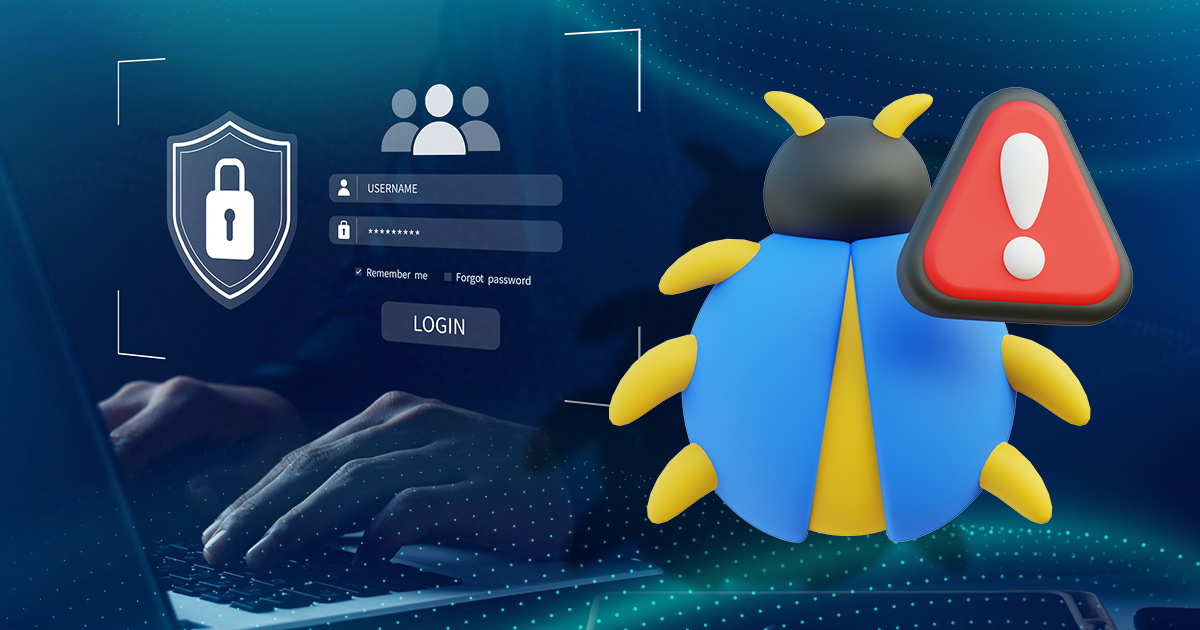Autofill is one of those features most of us use without a second thought. You type your email once, and your browser remembers it. Next time you fill out a form, whether it’s a shopping site, job portal, or government site, your details appear instantly: full name, address, phone number, even credit‑card data.
That consistent convenience comes with a hidden cost. Autofill silently trusts form fields, and attackers exploit that. It can leak personal data through hidden fields, phishing pages, cross‑site scripts, or embedded third‑party content. Many users, and even IT teams, don’t notice until it’s too late.
This article explains how autofill works behind the scenes, how it’s being abused in the wild, and what you can do to regain control. You might be securing personal data at home or enforcing browser policies at work; either way, these risks are real and manageable.
The Convenience Trap: Why We Use Autofill
Autofill was born to solve a simple annoyance: typing your name, email, address, and payment details over and over. It’s enabled by default in Chrome, Safari, Firefox, Edge, and others,. today accounting for over 95% of global browser market share.
On sites ranging from online stores to job applications, autofill speeds things up. But ease-of-use can dull risk awareness. You’re trusting your browser, and the websites you visit, to behave safely.
That trust is what attackers exploit. Autofill assumes forms are honest and visible, and sometimes that assumption proves dangerous.
How Browser Autofill Works Behind the Scenes
On a basic level, autofill maps saved data, like your name or credit card, to specific HTML input fields on a webpage. These fields are labeled using common attributes like name=”email” or autocomplete=”cc-number”. When your browser sees a form with these recognizable tags, it offers or fills in the matching data.
However, this system has a critical flaw: it doesn’t check who is asking for the data. It doesn’t verify the source of the form, check if the field is visible to the user, or confirm if it’s embedded with an external domain. Autofill operates on trust, if a field looks legitimate, the browser fills it.
In simpler terms, your browser assumes every form it sees is safe. If a hidden or disguised field is present, the browser won’t question it. That means attackers can slip in invisible boxes on a web page, and your autofill will quietly hand over information like your name, email, phone number, or even payment details, without you ever realizing it.
A research paper from the University of Illinois at Chicago found that browsers like Chrome and Opera autofill even hidden or obscured fields. For example, a malicious site could include several input fields styled to be invisible using CSS (display: none, opacity: 0, height: 0px), and the browser would still populate them, completely outside the user’s view.
This is not limited to text inputs. It can include saved emails, physical addresses, birthdates, and full credit card numbers.
The Real Risks Lurking Behind Autofill
Autofill feels harmless, just a convenient way to save time. But under the surface, it’s one of the easiest ways for attackers to slip past your defenses. Here’s how autofill becomes a cybersecurity risk, often without your knowledge or consent:
1. Hidden Form Fields
Malicious websites can embed invisible form fields using CSS tricks like display: none or positioning elements off-screen. When you click a visible field (like “Name” or “Email”), your browser may autofill other hidden fields automatically.
In a well-known study by Finnish developer Viljami Kuosmanen, dubbed the “Leaky Autofill” experiment, hidden fields captured names, phone numbers, postal addresses, and more—without users ever seeing those fields. In his proof-of-concept, browsers like Chrome, Safari, and Opera filled in all fields with a single click. Over 58% of simulated attacks successfully harvested personal data.
2. Phishing Attacks with Fake Forms
Phishing sites mimic trusted platforms, like Google or PayPal, to lure users into typing credentials. You might land on these fake sites through a suspicious email link claiming there’s an urgent issue with your account, a deceptive ad on social media, or a search result that looks real but leads to a spoofed page. Autofill worsens the impact. The moment a user clicks into a field, browsers may insert saved login details into what appears to be a legitimate form.
A 2017 Princeton study confirmed this tactic works: when users typed in an email field, autofill completed other hidden fields in the background. Even cautious users wouldn’t notice this theft in real time.
3. Cross-Site Scripting (XSS) and Iframe Injections
Autofill’s real danger lies in how easily it can be manipulated through JavaScript. Attackers don’t need to hack an entire website like cancer.org directly, instead, they exploit vulnerabilities in third-party ads, widgets, or plugins that those legitimate sites display.
Through techniques like cross-site scripting (XSS) or iframe injections, malicious scripts get embedded on trusted sites without the site owners’ knowledge. These scripts can then create hidden forms or capture keystrokes, tricking your browser’s autofill into revealing sensitive information.
Security firm GoSecure published a case where credentials were harvested via hidden fields injected into login pages. Once the browser detected a familiar field name, it triggered autofill, even though it wasn’t a real form submission. All it took was a single click.
4. Cross-Device Syncing Exposes More Than You Think
Most modern browsers offer sync features across devices, from phones to laptops. While convenient, this creates a broader attack surface. For example, if your work laptop autofill data syncs to your personal phone, a compromised or unlocked device can expose all saved information, including payment data and login credentials.
This risk multiplies when users unknowingly leave syncing turned on in shared family devices or public terminals. On shared family devices, anyone with access can retrieve saved autofill data like addresses, phone numbers, or even payment info. On public terminals, synced autofill data can be exposed to strangers or malicious users who might harvest your personal information without your knowledge.
5. Misleading or Manipulated Field Labels
Browsers rely on field attributes like name, id, and context clues to determine what to autofill. But attackers can manipulate these labels. Changing name=”credit-card” to something innocuous like name=”feedback” can trick browsers into autofilling sensitive data into unintended fields.
The W3C HTML autofill spec outlines recommended autocomplete values, but enforcement is spotty and varies across browsers. Developers, or malicious actors, can bypass these guidelines smoothly.
6. Lack of User Awareness or Control
Most users aren’t aware of what’s saved in their autofill vault. They also don’t realize that autofill activates as soon as they click into a field. Unlike password managers that require a click or biometric input, autofill happens passively.
A 2022 study by Cybernews found that over 70% of users didn’t know how to check or manage their autofill data. That passive interaction model creates a false sense of control. Once triggered, the browser acts automatically, with no prompt or warning.
Real Incidents Where Autofill Was Exploited
These aren’t just edge cases, autofill abuse has played a real role in past breaches and targeted attacks. Here are three cases that highlight how widespread and varied the risk has become.
1. Nordea Bank Phishing Demo
Security researcher Viljami Kuosmanen demonstrated a phishing proof-of-concept using hidden fields on a spoofed Nordea Bank login page. Users thought they were only typing in a username, but six additional invisible fields quietly captured addresses, phone numbers, and emails.
His experiment showed that autofill can be exploited without malware, extensions, or downloads, just basic HTML and a click.
2. XSS-Based Autofill Theft in Ad Networks
GoSecure’s 2017 disclosure revealed that compromised ad networks injected malicious iframes into popular sites. These iframes built fake forms matching login fields, causing autofill to insert real credentials into malicious destinations, without triggering any browser warnings.
This tactic targeted sites with millions of users and didn’t require site owners to be hacked, only their ad delivery systems.
3. Sync Abuse and Enterprise Credential Leaks
In enterprise settings, shared devices and browser sync settings created massive exposure. An internal review by Intercede found that staff were unintentionally syncing corporate credentials to their personal devices.
When these personal devices were lost, shared, or lacked proper security controls, the synced autofill data was exposed, creating compliance issues and data breach risk.
Built-In Browser Protections: Are They Enough?
Most major browsers, like Chrome, Firefox, Safari, and Edge, include some level of control over autofill. You can usually disable autofill for passwords, addresses, and payment details in the browser’s privacy or security settings. Chrome, for example, lets you manage saved payment methods under chrome://settings/payments, while Firefox centralizes form and login settings under about:preferences#privacy.
But these options are often tucked away behind multiple clicks, and many users don’t even know they exist, let alone how to audit or adjust them. As a result, outdated or overly permissive autofill configurations often persist for years.
What’s more concerning is that browsers don’t apply these protections consistently:
- Chrome may autofill data into off-screen or invisible fields if they’re technically part of the page structure, making it easy for phishing sites to hide traps in plain sight.
- Firefox tends to be more cautious but is still vulnerable to forms that use deceptive design or CSS tricks to mask autofill fields.
- Safari limits autofill to visible, user-focused fields but doesn’t always prompt before doing so, especially on trusted sites.
A 2021 arXiv study comparing mobile and desktop browsers found that Android WebView-based apps were particularly prone to autofill exploits. Unlike full browsers, these embedded web views often lacked visible indicators for autofilled data and did not enforce modern security policies, leaving users more exposed in mobile environments.
Security researchers have also flagged concerns about how little browsers vet the source of form fields. Most don’t confirm if the form is from a trusted domain, if the input is visible, or if it was injected from a third-party iframe. That means autofill can activate on spoofed pages, making it a soft target in phishing campaigns.
In organizational settings, things get worse. Enterprise IT policies often overlook browser behavior entirely. While tools like group policies and endpoint management platforms exist to lock down extensions and settings, few organizations specifically audit autofill behavior. Yet browser misuse, especially through autofill, is now one of the escalating vectors for credential leaks and phishing attacks.
Browser-level protections exist, but they’re only as strong as their configuration, and that still depends heavily on the user knowing where to look.
What You Can Do: Protecting Yourself and Your Organization
You don’t have to abandon autofill entirely, but you do need guardrails. Attackers count on passive behavior. A few intentional habits can make autofill far less risky, especially if you manage sensitive data or devices.
Disable Autofill for Sensitive Fields
Start by turning off autofill where it matters most: credit cards, passwords, and addresses. This is especially important on shared family computers, work laptops, or any device where others might access your profile. In Chrome, for instance, you can disable autofill under Settings > Autofill and Passwords. Other browsers like Firefox, Edge, and Safari offer similar controls.
If you use autofill, limit it to non-critical fields like shipping info for personal shopping—not banking, medical, or login data.
Use Dedicated Password Managers
Tools like Bitwarden, 1Password, or KeePassXC add friction in the right places. They don’t autofill without explicit permission, usually requiring a manual click, master password, or biometric input. That small delay creates a checkpoint between you and potential hidden fields.
Unlike browser autofill, password managers are designed with security as the primary feature, not just convenience.
Regularly Review Your Autofill Vault
Most users forget what’s been saved over time. Go into your browser’s settings and manually inspect the autofill entries. Delete anything outdated or risky, like old work credentials, saved SSNs, or multiple stored credit cards.
Also check synced profiles, especially if your browser shares data across mobile, tablet, and desktop. Each device multiplies exposure if left unmonitored.
Avoid Cross-Device Syncing
Browsers like Chrome and Edge allow syncing autofill data between devices by default. But syncing increases the attack surface. For example, someone accessing your personal phone might retrieve work credentials stored in autofill.
Disable sync unless you really need it. And if you do use sync, lock down each device with passcodes, biometric locks, and remote wipe capabilities.
Educate Your Staff and Family
Many people simply don’t know that autofill can betray them. Set aside time for short, practical training, especially in offices where BYOD (bring your own device) policies are in place.
For families, talk to teens and older kids who use browsers daily. Teach them to spot sketchy websites and avoid blindly trusting autofill suggestions.
Follow Secure Form Practices (for Developers)
If you build websites or forms, follow W3C’s autocomplete guidelines. Use proper autocomplete attributes, and test how your forms behave with autofill enabled.
Never assume browsers will interpret form labels securely. Always sanitize and validate inputs server-side, and avoid relying on autofill for critical field behavior.
Convenience at the Cost of Control
Autofill is a sleek shortcut, but it’s also a subtle trap. The same behavior that lets you breeze through checkout can be exploited in seconds. It works because browsers trust form names, not context. It breaks because attackers manipulate what looks like a form.
The real danger? Autofill can betray you without warning. A hidden input, a synced device, a familiar label, all it takes is one click.
You don’t need to ditch autofill. But you do need to be intentional. Review what your browser remembers. Limit where autofill is enabled. Use tools that demand permission. And most importantly, don’t hand over trust without knowing who, or what, is asking for your data.
When convenience meets risk, awareness is your best answer.
The best defense against autofill abuse isn’t technology, it’s awareness. Because when your browser does the thinking for you, it’s easy to overlook who’s actually asking for your information.