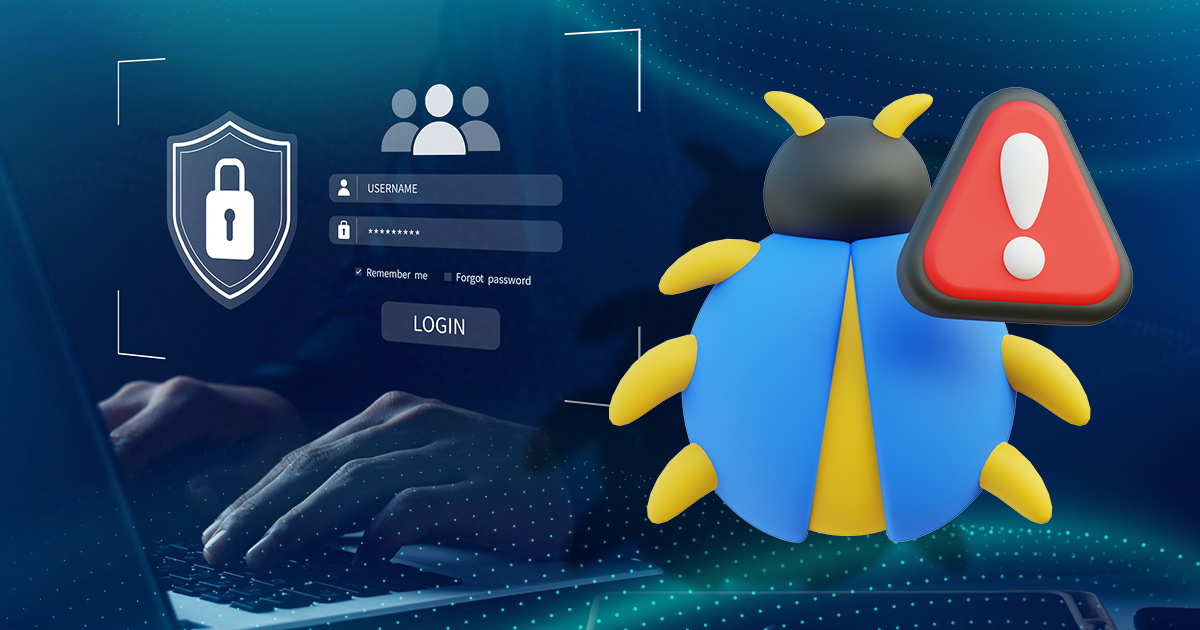One of the main features of OneStart is the different AI tools integrated into the browser. It allows for easier access to these tools that will help enhance your productivity. One of the AI engines available is the popular ChatGPT, an AI chatbot that can provide human-like conversations and text content. What makes ChatGPT a good AI tool to use is that it also provides plugins. These plugins provide additional functionality to the AI chatbot, turning it into an AI assistant instead of just a chatbot.
An example of such a plugin is Instacart, a U.S. delivery company that handles the shopping and delivery of groceries for its users, simplifying access and usage of the service. This blog post aims to assist you in effectively using Instacart’s capabilities, focusing on a guide to using the Instacart plugin within the OneStart browser. Let’s start by elucidating what Instacart is and delving into the functionality of the plugin.
What is Instacart?
Instacart is an application that’s designed to deliver food from various grocery stores to the doorsteps of its users. It started in San Francisco and then expanded its operations to other major metropolitan cities. The app partnered with different grocery stores that users can select and shop from. They pick out the items they want, set the address and the time of the delivery, and just wait for their groceries.
You don’t need to be a member to shop on Instacart but becoming a member offers you free delivery perks if your order exceeds $35. You also get reduced service fees and other perks. The company recently partnered with ChatGPT to have an Instacard plugin for the AI chatbot. It’s worth noting you need an Instacart account to use the plugin. In the next section, we’ll discuss how this plugin works.
How The Instacart Plugin Works in ChatGPT
The Instacart ChatGPT plugin is designed to make accessing and using the app easier. Users can use ChatGPT for recipe suggestions and then the ingredients suggested can be acquired using the Instacart plugin. This makes it easy to think of meal ideas to cook for you or your family and then quickly acquire the needed ingredients without needing to leave your house.
No longer will you have trouble thinking of what to cook. ChatGPT can help you come up with the recipe for any meal you want and the recipe that you’ll need. The Instacart plugin can get the ingredients you need, allowing you to turn the recipe idea into reality. This interesting feature streamlines the process of meal planning and preparation, making it not only easier but also more efficient. However, there’s more to Instacart than just this; it offers a range of other valuable features that can be seamlessly integrated with ChatGPT.
Instacart Plugin Features
The Instacart plugin offers plenty of useful features.
- Personalized Grocery Recommendations – The Instacart plugin can provide personalized grocery recommendations that are based on past orders and the preferences you set.
- Collaborative Shopping – You can also do collaborative shopping with friends and family through the Instacart plugin. You can ask ChatGPT to share your grocery list with your friends and family and have multiple people join the conversation.
- Generate Shopping List – The plugin will also allow you to use ChatGPT to generate a shopping list. The AI chatbot will consider the restrictions and preferences you set and then create a grocery list for you.
- Reorder Favorite Items – The Instacart plugin also remembers your past orders and takes note of your favorite items. It will allow you to just type order favorite items and the plugin will already know what those items are.
- Set Dietary Preferences and Restrictions – You have the option to set dietary preferences and restrictions. This helps the AI chatbot to know which items to recommend and which to exclude.
These features are designed to enhance the ease and efficiency of your grocery shopping experience. To fully harness the benefits of these tools, it’s crucial to understand how to effectively utilize Instacart, particularly within the OneStart browser.
How to Use Instacart Plugin in OneStart Browser
It’s not that hard to use the Instacart plugin on the OneStart browser. Below is a step-by-step guide:
- Open the OneStart browser and click on the ChatGPT icon at the upper right of the browser.

- Log in to your ChatGPT Plus account. Plugins are currently only available for ChatGPT Plus users, so you will need a paid account to access the plugins. Make sure to switch to GPT-4 since the use of plugins are only available in GPT-4.
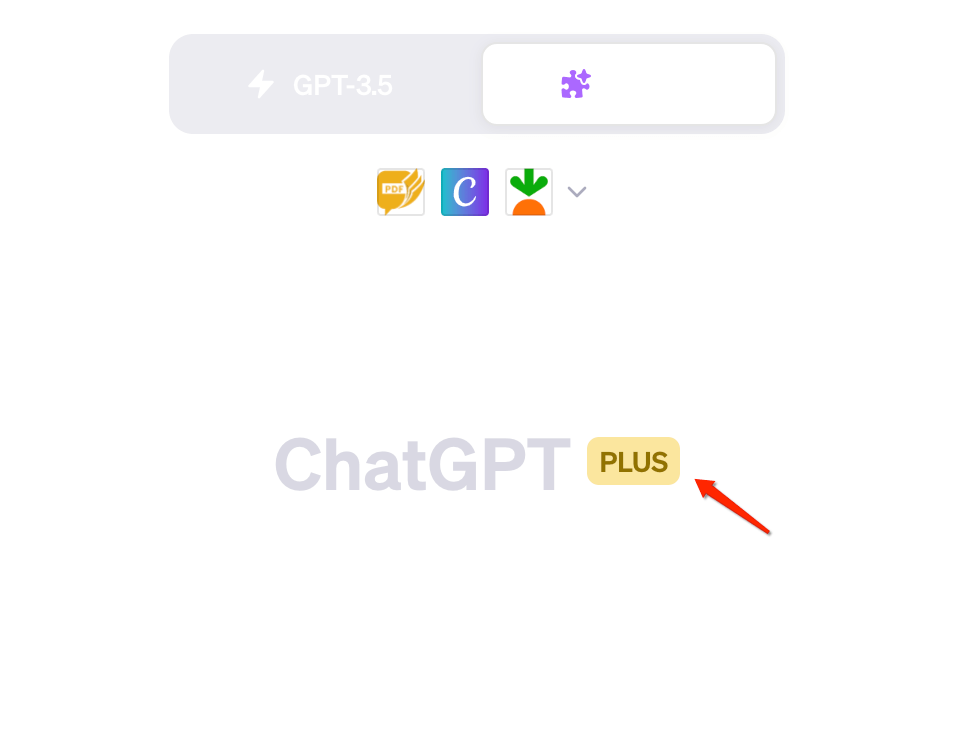
- Go to the Plugin Store and look for the Instacart plugin and install it to add to your ChatGPT account.
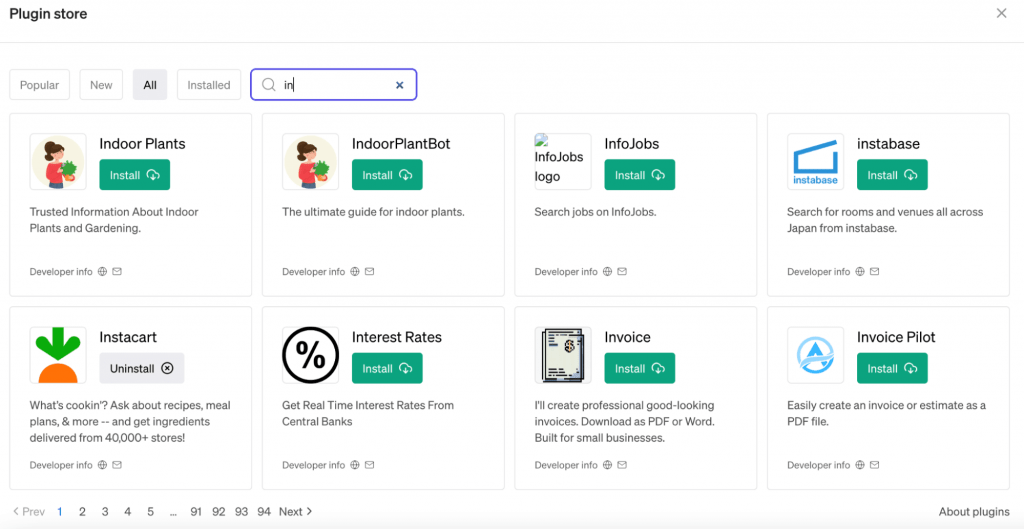
- Once it’s installed, make sure to enable the Instacart plugin to use it. ChatGPT currently only allows 3 plugins enabled at the same time.

- After installing the plugin, start chatting with ChatGPT related to grocery shopping or cooking. Let’s say you ask the AI chatbot for a French dish recipe.

- Once the recipe instruction is complete, ChatGPT will ask if you would like to create a shopping list for all of the ingredients provided in the recipe. Just reply yes and the AI chatbot will do the rest.
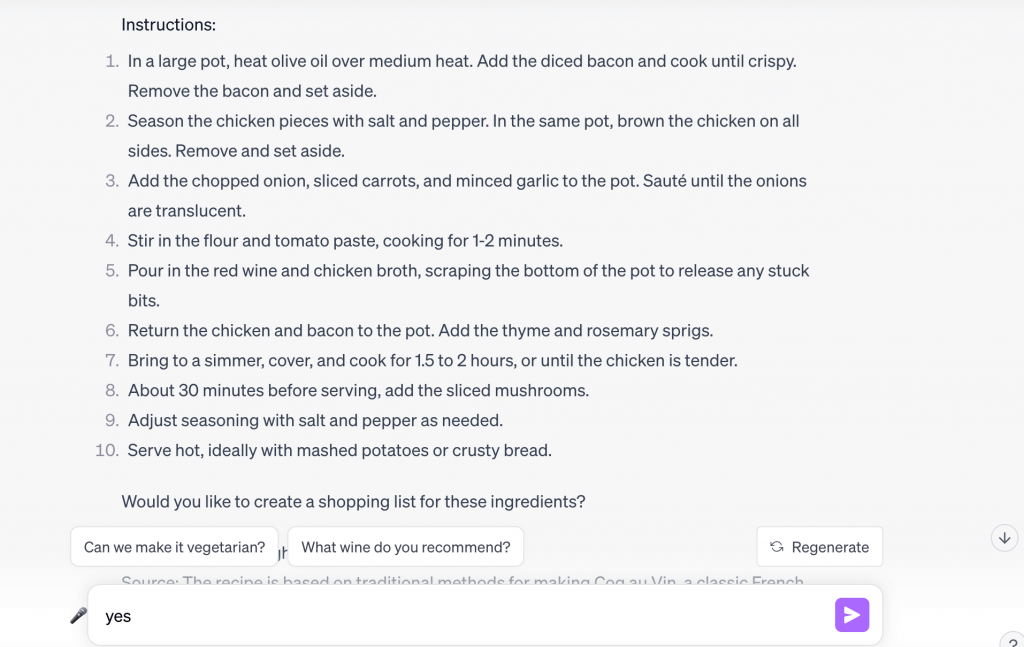
- ChatGPT will provide a link of the ingredients listed and you just need to click it to launch the Instacart store.
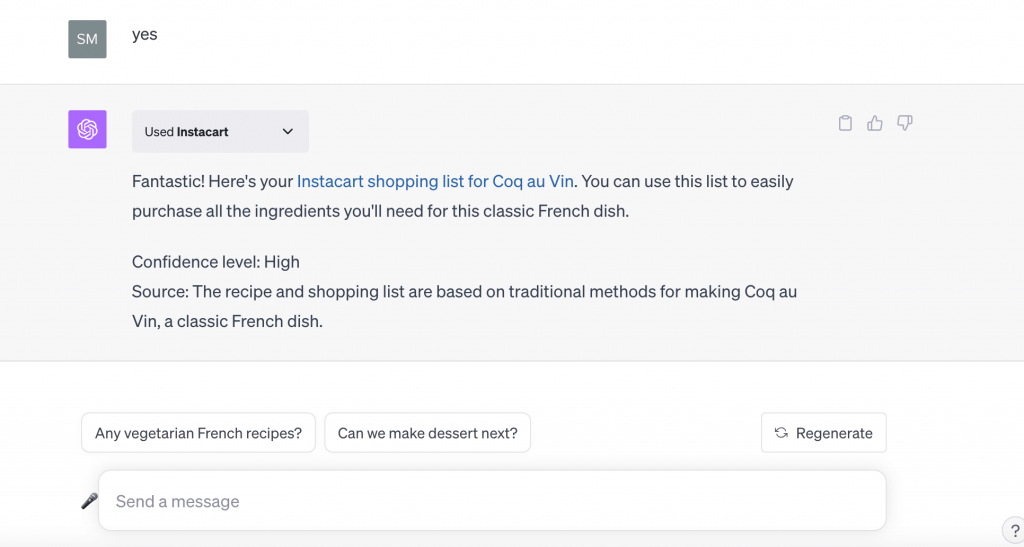
- Inside the Instacart store, you’ll see the suggested ingredients based on the list provided. The suggested ingredients are based on what’s available in the store. If the listed ingredient is not available, you can choose an alternative.

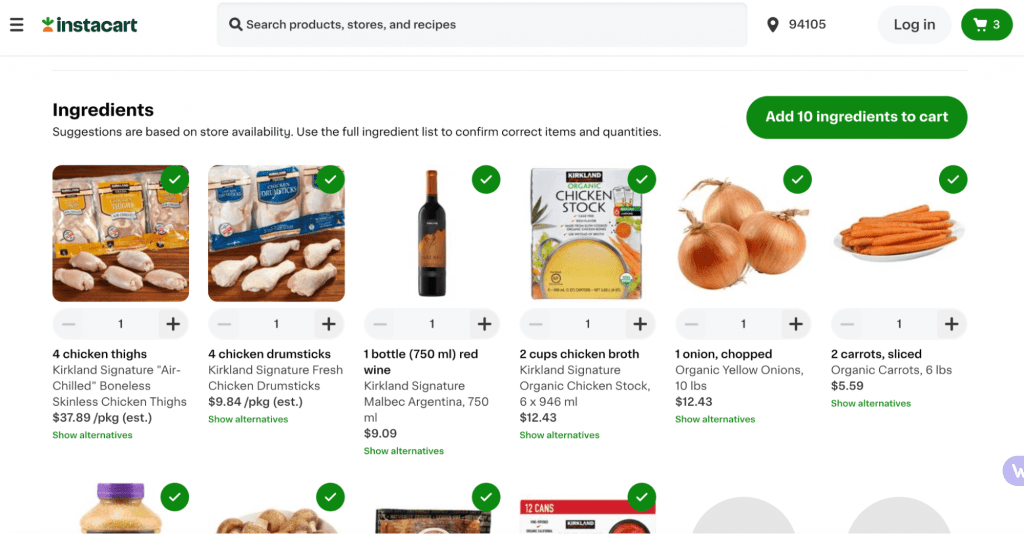

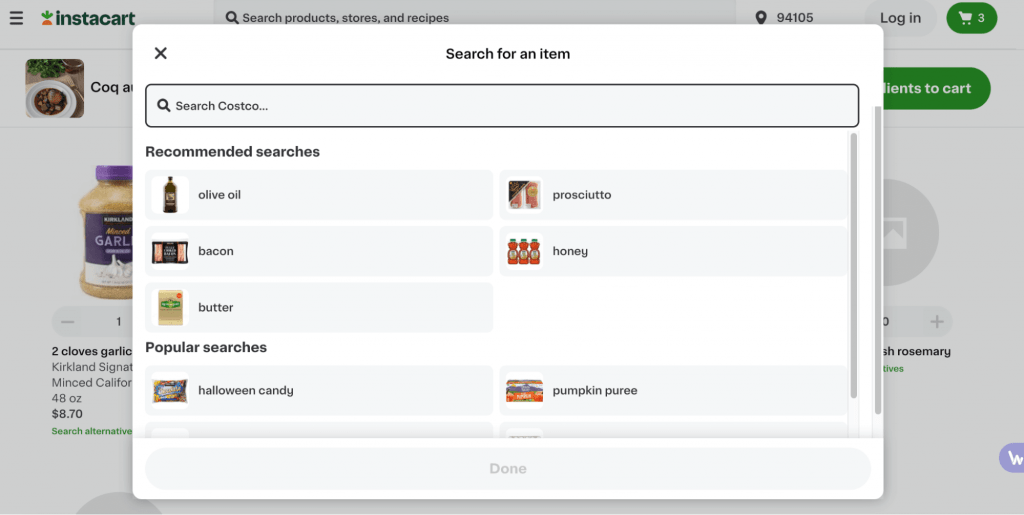
- You will have the option to choose which store to purchase the ingredients from. Each store will also show the delivery time that you can expect your order to arrive. Once you’re done, proceed to add selected ingredients to your cart, check out, and wait for your order to arrive.
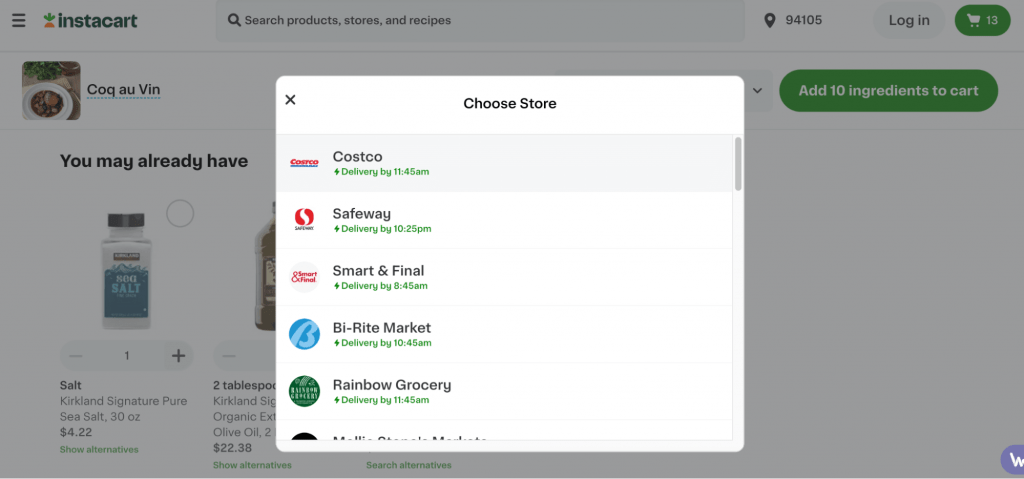
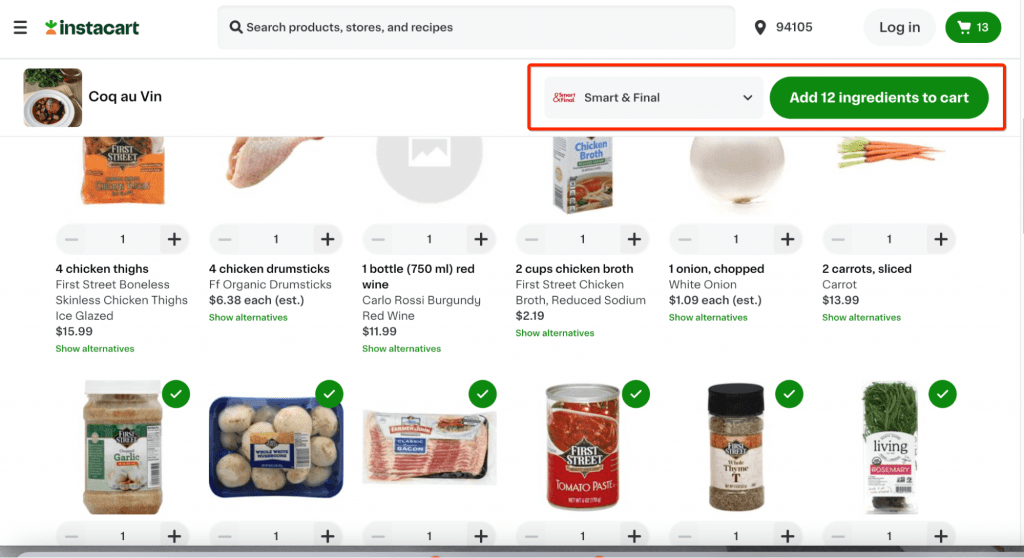
Make Grocery Shopping Easy with OneStart
The Instacart plugin in ChatGPT makes grocery shopping easier and more efficient. Thanks to the OneStart browser’s built-in integration, accessing and utilizing these AI tools becomes even more convenient, allowing you to tap into their capabilities whenever the need arises.Everything can be done through the OneStart browser and the guide above teaches you how to do so.